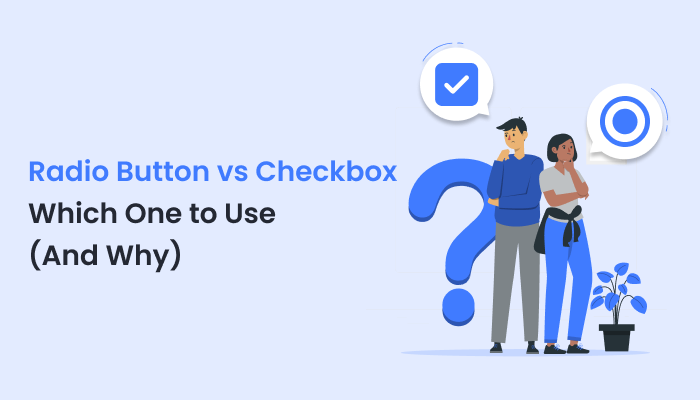Radio Button vs Checkbox: Which one to use and why
Radio button vs checkbox is a trivial choice while creating surveys or quizzes. However, it does play an important role in defining the type of question and data collection goals. It can significantly affect how a user would interact with your forms. From the survey form, registration form, and RSVP form, to a feedback form, you must understand how each of these helps.
Radio buttons and checkboxes are basic form input types. They might seem interchangeable but are not. This definitive guide will help you understand the key differences between radio button and checkbox. Further, you would also know which one to use based on your utility.
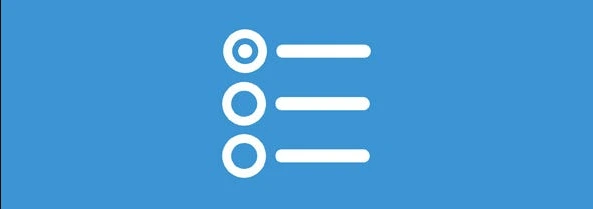
When a user has to select one option only, radio buttons, circular in shape, are typically used. Thus, only one circle is selectable at a time. The previous selection gets disabled automatically when a user opts for a different option.
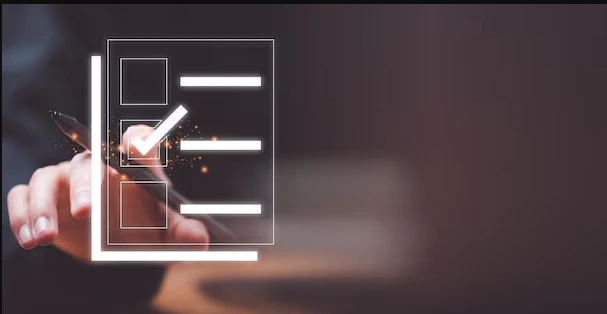
Checkboxes, represented by small squares allow the users to select multiple options at a time. These checkboxes are checked and unchecked without being dependent on each other. When you want more than one option to be valid, use checkboxes.
Simplicity: If you want to keep the decision-making process simple, then limit your options to only one by using a radio button.
Data Accuracy: In situations where only a single option is valid, choose the radio button to avoid conflicts in the final data set received.
Consider User Experience: Understand how the type of input would affect user experience and affect the utility of form and data. If multiple options are required, then opt for checkboxes for a smooth experience.
Form Layout and Goal: Understand your goal for collecting specific data and how each of the form input types would complement the layout. Understanding what you want is crucial for selection.
ARForms helps you implement both these options with visual builder support. Thus, you know how your form would appear. You can even implement conditional logic whenever needed so that there are no mishaps in the final data. Ready to make user-friendly, efficient forms? Download the ARForms plugin from the WordPress Plugin directory and get going.
Read these also:
Radio buttons and checkboxes are basic form input types. They might seem interchangeable but are not. This definitive guide will help you understand the key differences between radio button and checkbox. Further, you would also know which one to use based on your utility.
What are Radio Buttons
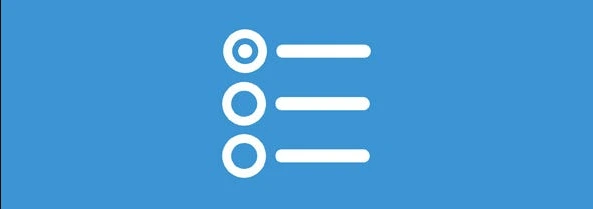
When a user has to select one option only, radio buttons, circular in shape, are typically used. Thus, only one circle is selectable at a time. The previous selection gets disabled automatically when a user opts for a different option.
Utility of Radio Buttons
When you want to cater to only a single choice of users, radio buttons are used. For instance, in a college degree form, a student must opt for only a single degree course and not multiple. In this scenario, radio buttons are a clear-cut choice. These mutually exclusive options make sure that nobody can select multiple options accidentally.Pros of a Radio Button:
- Clear User Experience: The radio button reduces confusion and makes it clear that a user can only have a single choice.
- Prevent Multiple Selections: Radio buttons by their nature can allow only a single choice, thus eliminating the worry of multiple selections
- Simple and Intuitive: When you have straightforward questions with radio buttons, it is easy for users to understand and interact with the form.
Cons of a Radio Button:
The use of radio buttons is limited to single selections. Further, when you need to provide too many options, radio buttons can make the form too crowded and lengthy.Common Examples for Using Radio Buttons
- Selecting a Subscription Plan: For subscription, a user cannot have multiple plans for a single account. Thus, you must use radio buttons here so that they can select a single option from your plans.
- Choosing a Class Schedule: If you are offering online sessions or courses, a user must be able to select a single time slot only. Thus, radio buttons are a clear choice here.
- Payment Method: A user can pay only through a single payment gateway at a time like a credit card, PayPal, Stripe, or Bank Account. Here, radio buttons are the only choice.
- MCQ Tests: In an online Multiple Choice Question test, only one answer is correct per question. Thus, radio buttons are used here.
What are Checkboxes
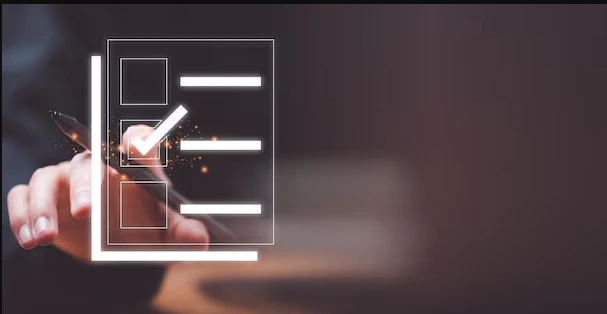
Checkboxes, represented by small squares allow the users to select multiple options at a time. These checkboxes are checked and unchecked without being dependent on each other. When you want more than one option to be valid, use checkboxes.
When to Use a Checkbox
The use of checkboxes is motivated when there are multiple valid options. When a user can opt for several choices, checkboxes are the only option. For agreeing to terms and conditions as well, a checkbox option is used.Pros of a Checkbox
- Allows Multiple Selections: When there are multiple choices or multiple correct answers, checkboxes are the most feasible option.
- User-Friendly: A checkbox defines that several selections are allowed, thus making it user-friendly.
- Flexible Input: Checkbox is a flexible form input type that does not have a limitation of choosing a single option only, thus, used in many cases.
Cons:
Here, users may accidentally select options that are not intended. As a result, there is a high probability of errors. To provide multiple options, you need to place many checkboxes, thus cluttering your form.Common Examples for Using Checkboxes
- Food Ordering Forms: Checkboxes are perfect if you are running a restaurant and want to offer multiple options or toppings to choose from. For a pizza restaurant, checkboxes help in personalization as users can select multiple dips and toppings.
- Selecting Interests: In an educational form, a student can be allowed to have an interest in multiple extracurricular activities. Thus, allow them checkboxes to select multiple options for dance, music, sports, photography, etc.
- Choosing Favorite Genres: In the selection of preferred movie genres or book genres, providing checkboxes for multiple selections makes the form more interactive.
How to Choose between Radio Buttons and Checkboxes for Forms
| Feature | Radio Buttons | Checkboxes |
|---|---|---|
| Selection Type | Single selection only | Multiple selections allowed |
| Best Use Case | Mutually exclusive options | Multiple valid options |
| User Interaction | Selecting one option deselects others | Selections are independent of each other |
| Layout | Compact but may require more groups | Can become cluttered with many options |
| Error Prevention | Prevents multiple selections | This may lead to unnecessary selections |
Decision-Making Criteria for Radio Button vs Checkbox
Consider the following factors while making a final decision between a checkbox and a radio buttonSimplicity: If you want to keep the decision-making process simple, then limit your options to only one by using a radio button.
Data Accuracy: In situations where only a single option is valid, choose the radio button to avoid conflicts in the final data set received.
Consider User Experience: Understand how the type of input would affect user experience and affect the utility of form and data. If multiple options are required, then opt for checkboxes for a smooth experience.
Form Layout and Goal: Understand your goal for collecting specific data and how each of the form input types would complement the layout. Understanding what you want is crucial for selection.
Tips for Customization of Form Input Types
- Use Descriptive Labels: Radio buttons or checkboxes, having a clear label to understand what they represent is important.
- Group Related Options: Create various sections for radio buttons and checkboxes and do not mix them. Question and selection groups can be created in multiples.
- Limit Options to Avoid Clutter: Use limited options when using radio buttons to avoid confusion. If there are too many options in checkboxes, put them in multiple columns instead of a single long list for better layout.
- Provide Tooltips or Help Text: Use various tooltips in form to explain what kind of an input you desire from the user.
- Test for Mobile Responsiveness: Your forms must be mobile responsive. Make sure that all your input styles are properly visible in a mobile device and do not get cluttered due to change in orientation.
Wrapping up the Radio Buttons v/s Checkbox
Choosing the right form input type is important for getting the desired end result. Radio buttons and checkboxes, both have a unique purpose to fulfill. They are not replaceable by each other as they have different utilities. A radio button supports single choice while a checkbox supports multiple choices. By understanding the pros and cons of each along with your desired goal, it’s a very easy choice.ARForms helps you implement both these options with visual builder support. Thus, you know how your form would appear. You can even implement conditional logic whenever needed so that there are no mishaps in the final data. Ready to make user-friendly, efficient forms? Download the ARForms plugin from the WordPress Plugin directory and get going.
Read these also: