Home > Stripe
Stripe
ARForms has new extension which accept payment via Stripe Payment Gateway. ARForms Stripe is just another WordPress plugin which you can install and manage just like other WordPress plugins.
ARForms Stripe plugin integrates your form entries and payment in a single process. You can charge customers with Dynamic amount directly after form submission from ARForms.
Note: Please meet the minimum requirement of PHP version 5.6 and WordPress version 4.5
ARForms – Stripe Addon Key Features
- Multiple currencies
- Store Recurring Payments
- SCA Compliance
- Configuration for Stripe page
- Easy installation
- Dynamic Pricing
- Product / Service and Subscription Payment Methods
- Multiple Payment Method Selection ( Product/Service and Subscription together )
- Conditional Payment – Accept payment only after defined condition becomes true
- Sandbox Facility
- Transaction Notifications
- View and Search Transactions
- Export Transactions Facility
- Multi-lingual
Steps For Installation And Activation
You can install plugin either of these two methods.
- New install via FTP
- New install via the WordPress Uploader
a. Download the plugin from CodeCanyon, and extract it. You should find a directory arformsstripe.
b. In your WordPress installation, upload arformsstripe to wp-content/plugins/
c. Activate the "Stripe For ARForms" plugin through the Plugins menu from WordPress admin panel.
a. Download the plugin from CodeCanyon
b. Log in to your WordPress admin panel
c. Go to Plugins -> Add New -> Upload
d. Click on choose file and browse the download package from CodeCanyon. When the plugin uploads successfully, click on Activate Plugin link.
e. After activating the plugin, you will be able to see “Stripe Configuration” & “Stripe Transactions” link under “ARForms”menu in admin menu list.
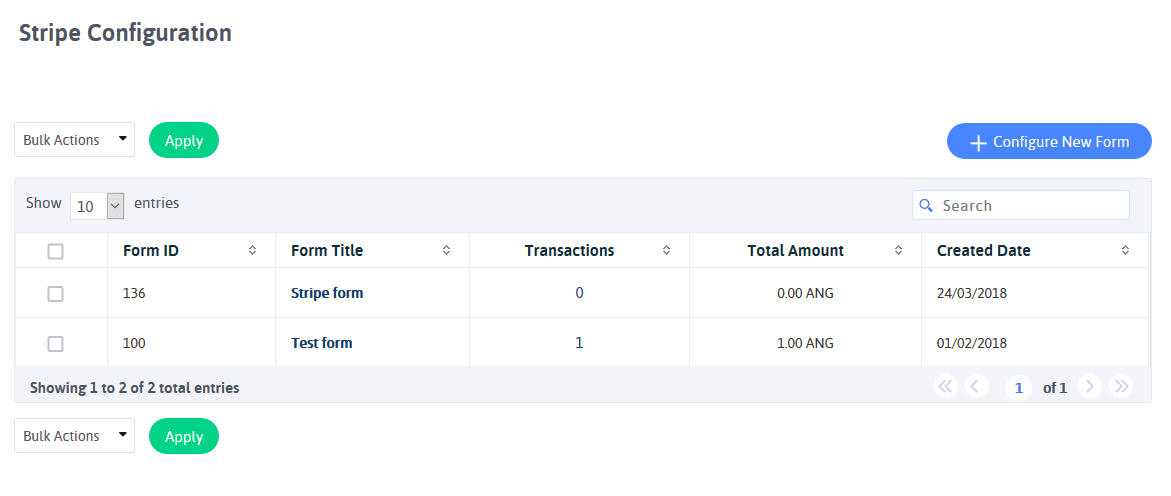
Stripe Configuration
You can configure existing forms with Stripe from this page. You can get a list of all forms which are already configured with Stripe from this page.
You can get form list along with Total transactions from this form, Total Amount of all successful transactions, etc.
You can edit the existing form’s Stripe configuration option by clicking on the “Edit Configuration” icon. You can view all transactions of any specific form by clicking on the “Transaction” icon from the list. Or if you want to the delete configuration for any form, just click on the “Delete” icon.
You can configure a new form by clicking on the “Configure New Form” button from the top right corner.
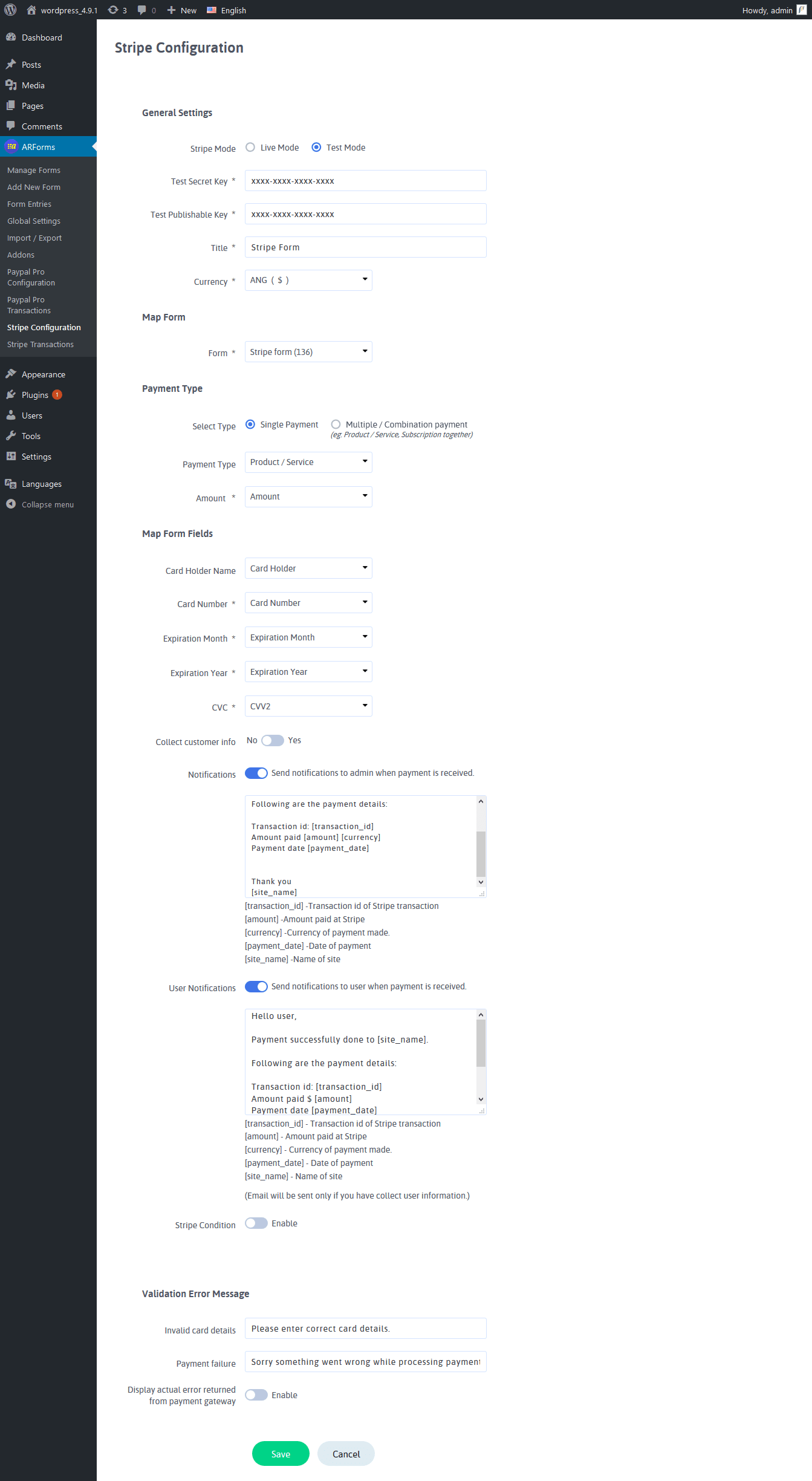
You can configure your existing form with Stripe from this page. You can select a form from the dropdown of the form list. You need to provide secret key and publishable key and select Payment mode from this page. Select “Test mode” to check transactions with sandbox mode.
ARForms Stripe plugin supports multiple currencies. You can get all transactions in your native currency. If you want to collect shipping information from customer while payment, check “Collect Customer info”option.
Payment Method
you can select payment method either SCA or Non-SCA compliance as per your requirement.
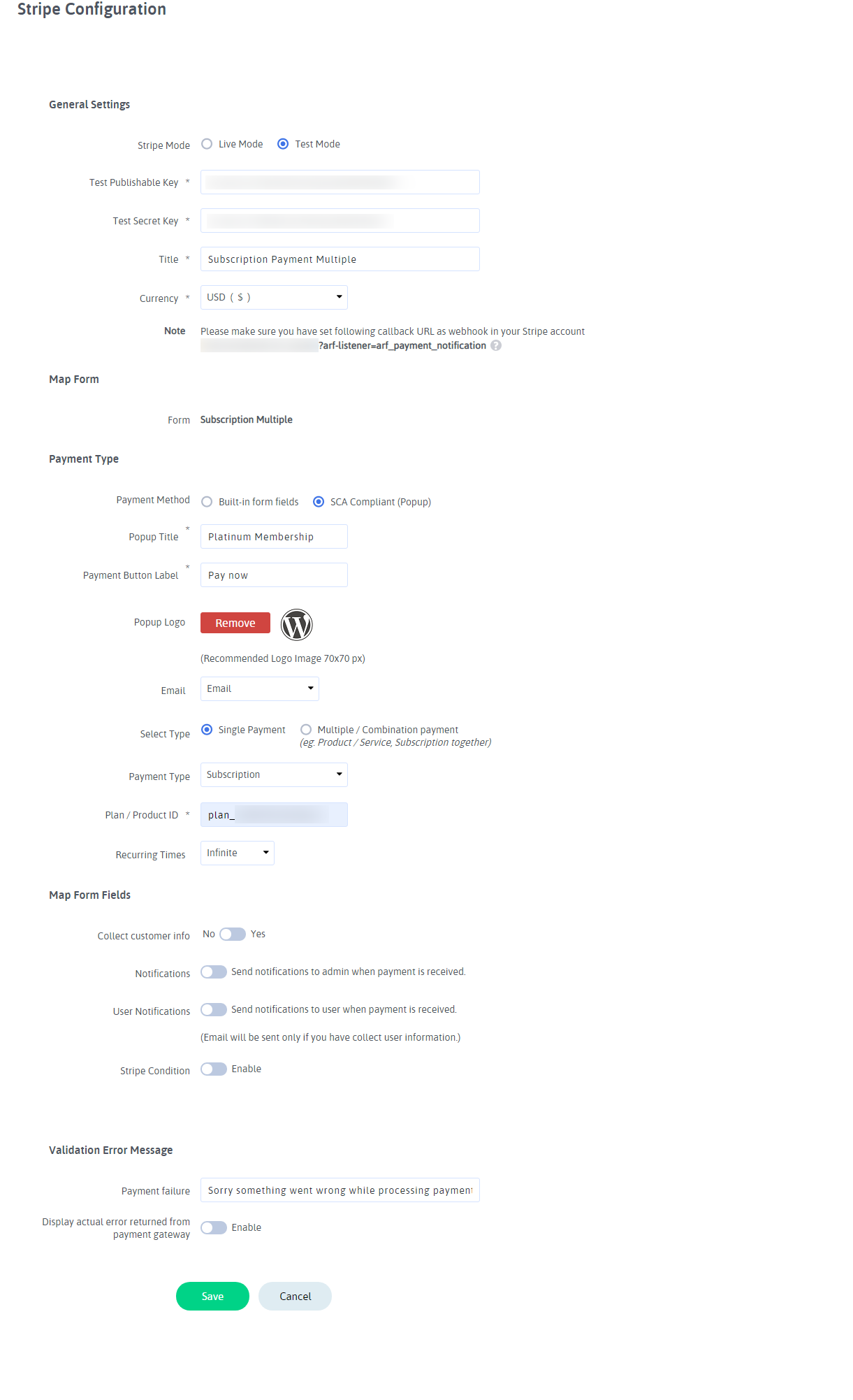
If you want to accept payment with Non- SCA method, then you can select the Built-in form fields method. For this method, you should have card fields in the ARForms form that you want to map with ARForms Stripe Add-on.
For SCA, you can set Popup Title, Payment button label and logo for the popup.
Note: For SCA, the logo size for popup should be 70 X 70 px. The logo with other sizes will not be uploaded.
If you want to accept payment with the SCA method, then you can select the SCA Compliant (popup) method. In this method, you don’t need to have card fields in the ARForms form as card details will be collected by Stripe.
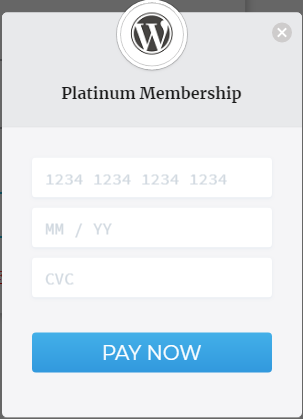
In SCA Complaint Method, all the transactions are 3D secure and if the card requires any further authentication, it’ll display a popup box to confirm the payment and reduce the Payment Fraud Disputes.
For Subscription Payment with SCA, requires an email to create customer. You can map the form field in the ‘Email’ field under the SCA Compliant method options. If this field will be blank, ARForms Stripe will check for ‘Collect User Information’ for email field and if ‘Collect user Information’ is disabled or ‘Email’ field inside the ‘Collect user Information’ will be blank, then an email field will be displayed in the Stripe SCA popup.
Payment Type
You can set multiple payment types together conditionally. That means, If you want to accept payment through Product/Service as well as Subscription, you can set the condition for that and based on user selection, You can accept payment.
If you want to accept payment without any condition, Select the “Single Payment” option and configure the “Product / Service” Or “Subscription” Payment method.
If you want to accept payment conditionally for “Product/Service” and “Subscription”, Select “Multiple / Combination payment” and then set conditions for “Product/Service” and “Subscription”.
For example, If the user will select One Time Payment from the form, then accept payment through “Product/Service” and set Amount field there, And if the user will select Recurring Payment than accept payment through “Subscription”.
You can set multiple conditions for subscription payment method.
If you have multiple Plans for subscription and you want to accept payment based on the user-selected plan, you can set conditions there.
For example, If user will select Monthly plan, Than set condition according to that. Accept payment through Plan “XXX” if field “XXX” has Value “XXX” and likewise.
You can get more ideas regarding multiple Payment Method conditions from the above image.
Payment Notification
You can also send a notification to the site administrator after a successful transaction.
Enable Interaction with Stripe
To activate stripe gateway, you must require Secret Key & Publishable Key. Your API keys are located in your stripe account settings
Follow below steps to get your API Keys
- Log in to your Stripe Account
- Go to “Your Account > Developers”
- “Developers” will bring up sub menu. Then select the “API Keys”
- You will find the following two keys from the page: for “Publishable Key” and “Secret Key”
- Log in to your Stripe Account
- Go to “Your Account > Developers”
- Select the “Webhooks” from the submenu
- Click On “+ Add endpoint” button to add webhook URL
- Now, add
https://yoursite.com/?arf-listener=arf_payment_notificationinto URL input - Check “Send all event types” option.
- Now click on “Add Endpoint”. that’s it
- Go to the “Plans” section from the left sidebar.
- Go to from Subscription -> “Products” from the left sidebar.
- Click on the “+ New” button to create Product.
- “+ New” will bring up a page with product creation form.
- After created Product, Pricing Plan Creation page will be shown.
- Plans have the following parameters:
NickName,ID,Currency,Price per unit,Billing Interval,Free Trial period. - Please fill out required fields and click on the “Add Pricing Plan”.
- Now set Plan ID in the membership configuration page as you can see in the below picture.
- Go to Subscriptions -> “Plans” section from left sidebar.
- Click on “+ New” button.
- “+ New” will bring up a popup window with a plan detail form.
- Plans have the following parameters: ID, Name, Currency, Amount, Interval, Trial period days & Statement desc.
- Please fill out the required fields and click on “Create Plan”.
- Now set Plan ID in membership configuration page as you can see in below picture.
Note: You must set up a webhooks URL for recurring billing. Please follow the below steps to configure webhooks.
Important Note: After created October 2017 Stripe account customers need to follow below steps to create plan.
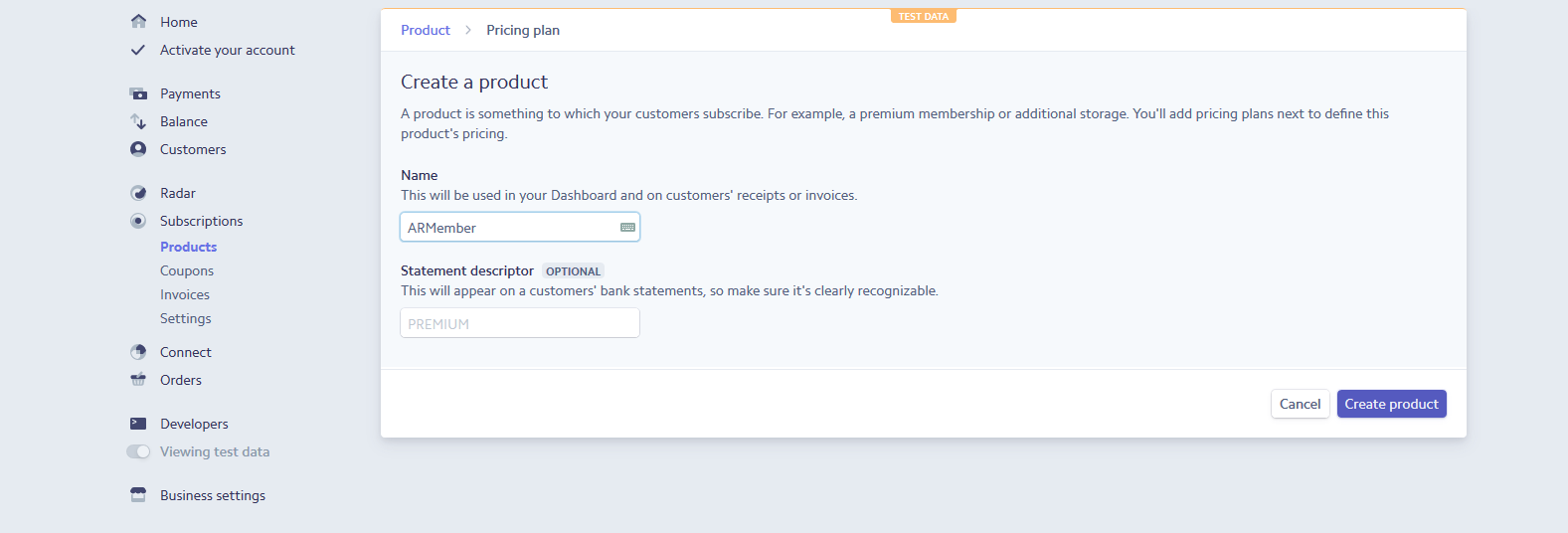
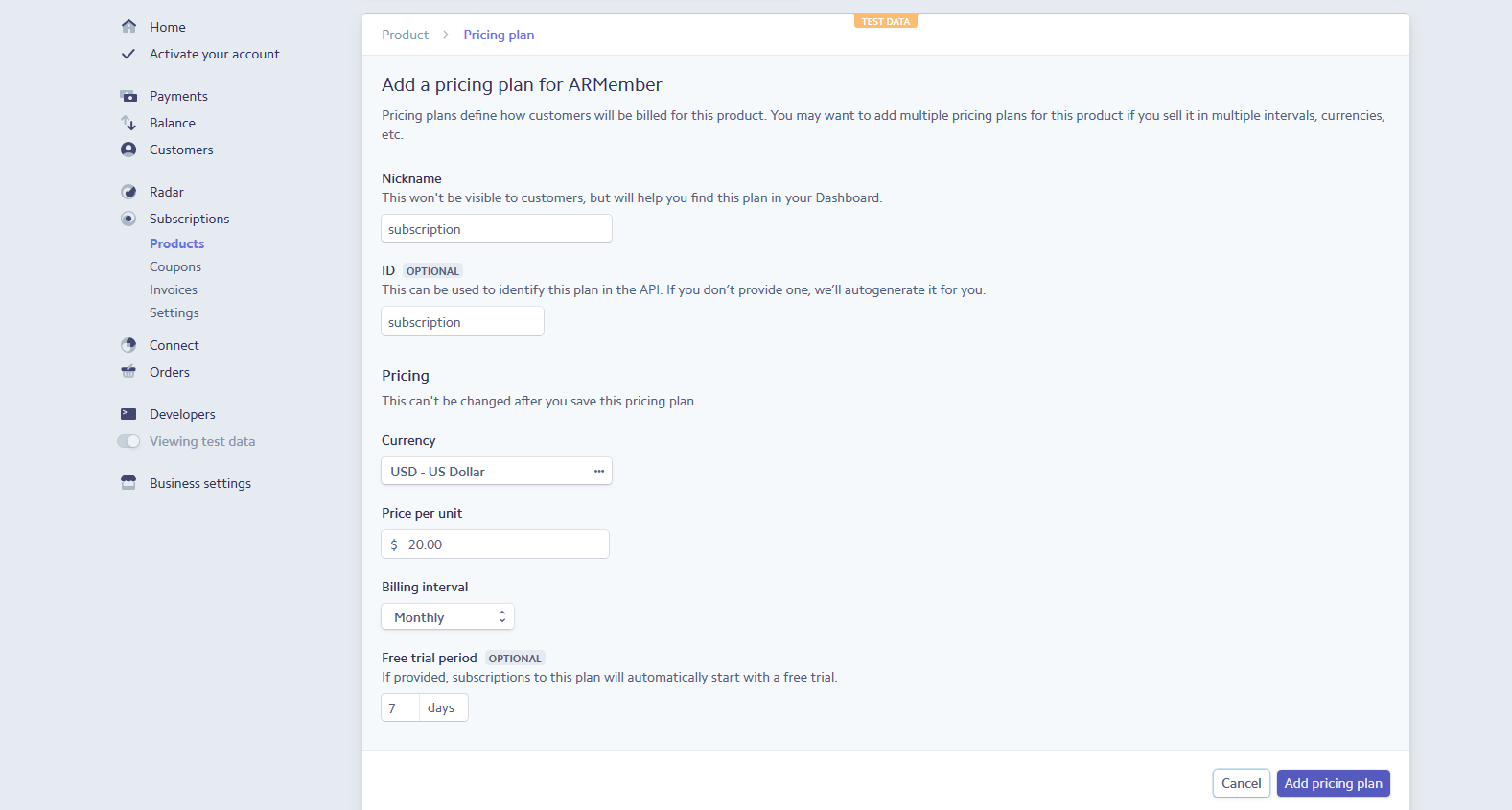
Important Note: Before created October 2017, Stripe account customers need to follow the below steps to create a plan.
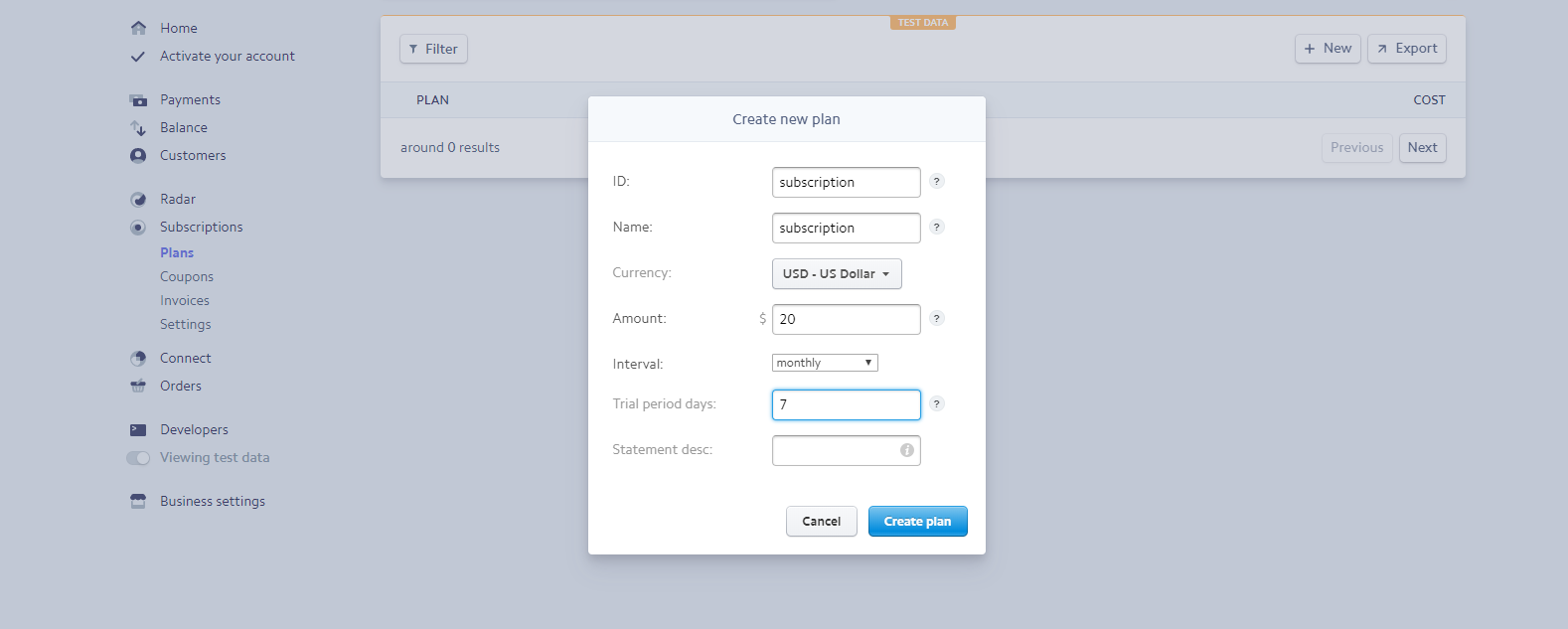
Subscription Retries for Failed 3D Secure Authorizations
As per new SCA regulatory, If a subscription payment fails due to authentication issues when using 3D Secure, the payment would not automatically retry based on your retry settings. Unauthorized payments are still considered active, as they are waiting to be authenticated and have not technically failed as payments.
You will need to enable the Send a Stripe Email to Authenticate toggle in your settings and configure the retry settings.
To enable the settings for authentication email, follow below steps.
- Log in to your Stripe Account at https://dashboard.stripe.com/
- Click on the settings
- Click on Subscriptions and emails from Billing section. which you can find under the Stripe apps settings.
- Now enable switches for customer emails under Manage payments that require 3D Secure
- You can set up to 3 reminders for your customer to complete the payment after payment has been initialized but did not complete 3D authentication. Set as per your requirement
- Save settings
- Now if any customer subscription is initialized and failed due to 3D authentication, Stripe will send him an email regarding confirm the payment. Stripe will send that email based on your reminder settings
- After that, your customer has to complete the payment from the email that has been sent by Stripe
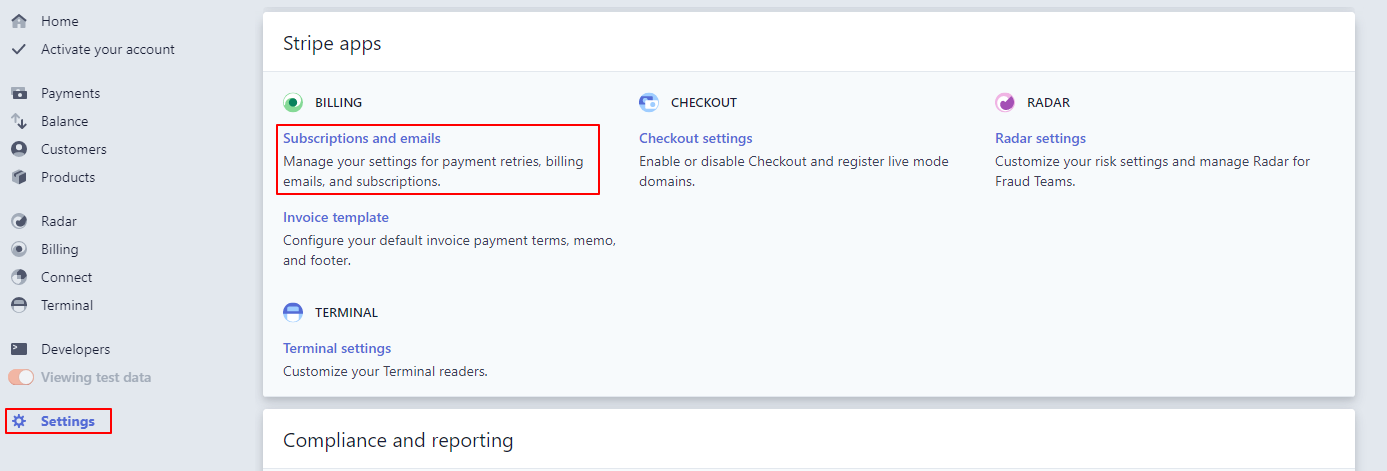
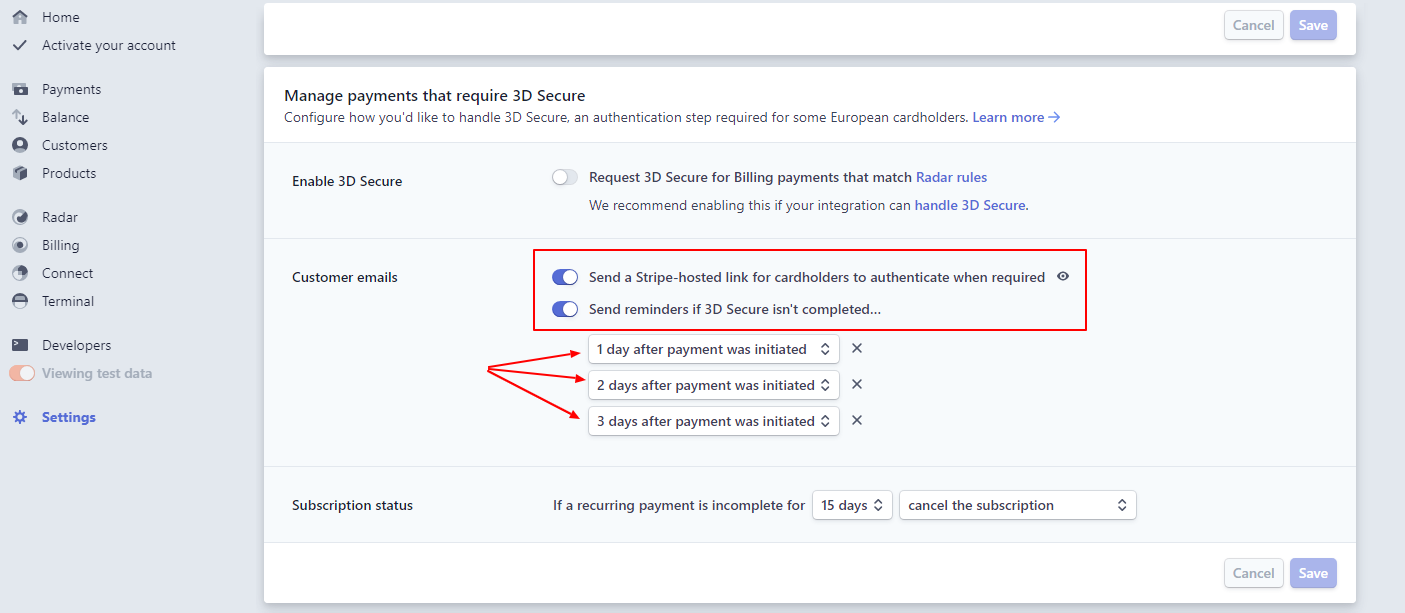
Stripe Transactions
You will see all Stripe transactions from this page. You can view all transactions from all forms or you can select already configured form from a dropdown of form list.
You can see Transaction ID, Payment Status, Payment Type, Total Amount of transaction, Transaction Date for all transactions.
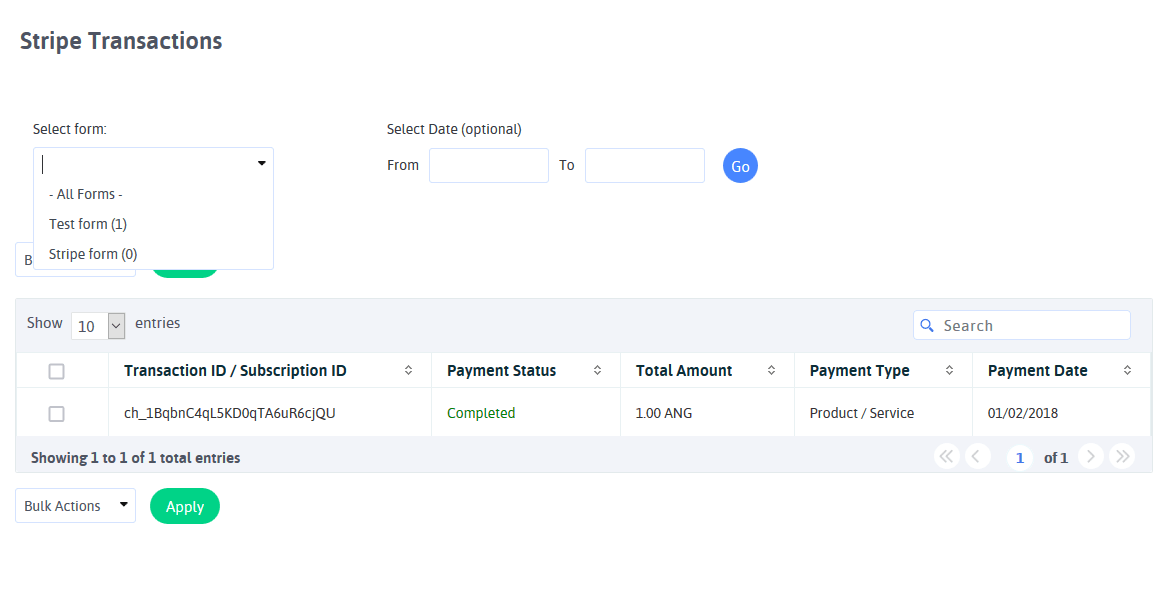
You can view complete transaction detail by clicking on the “View” icon from the list. You will get complete details of form entry data and Stripe transaction detail. You can see at below screenshot.
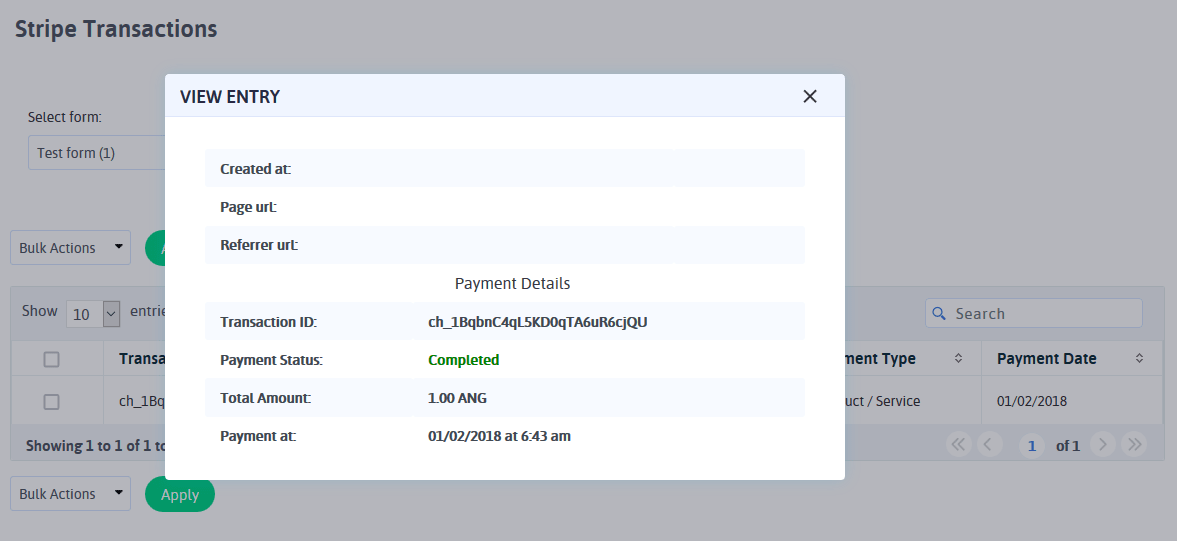
You can delete the transaction by clicking on the “Delete” icon from the list. Please note that by deleting transactions you will not lose form entry data. You are deleting just Stripe transaction for that form entry from here.
Export Transactions
With ARForms Stripe plugin, you can manage Stripe transactions even better. You can download your Stripe Transactions into CSV format and manage those transactions in your own way.
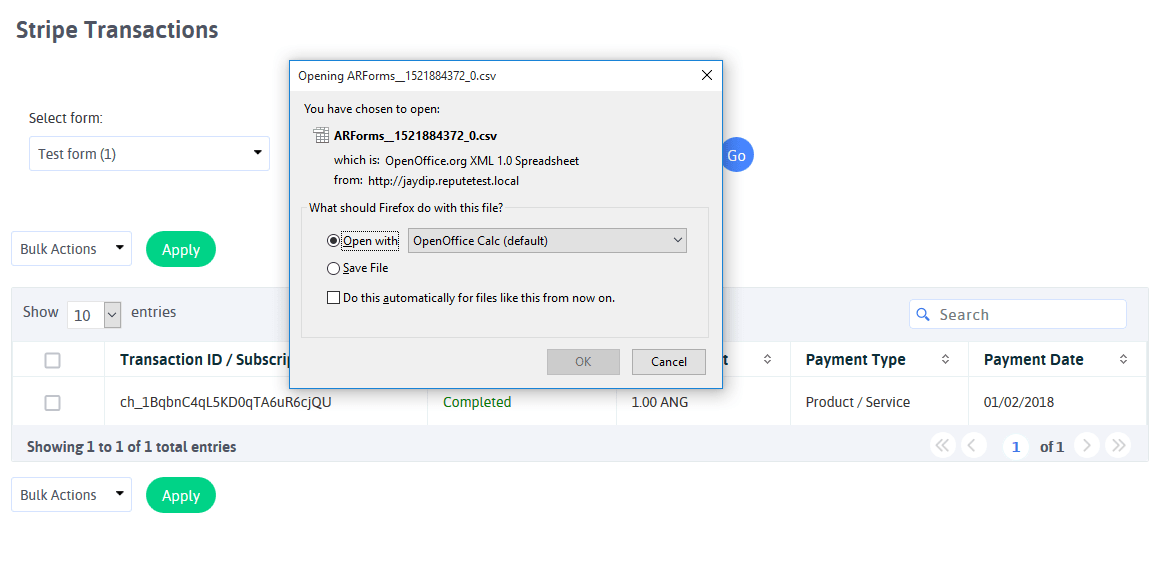
Changelog
Version 2.1 (01 October, 2019)
- Added option to choose either SCA (Stripe popup) or Stripe default method
- Added option to set recurring time for subscription payments
- Added facility to store all future recurring payments in local database
- Other minor bug fixes
Version 2.0 (18 September, 2019)
- Bug fixes regarding email notification with multiple payment gateway
Version 1.9 (14 September, 2019)
- Minor bug fixes.
Version 1.8 (12 September, 2019)
- Added 3D Secure with SCA Compliant Stripe Payments
- Added facility to cancel subscription from the transaction list by Admin
- Other minor bug fixes
Version 1.7 (03 June, 2019)
- Remove compatibility for ARForms lower than 3.0
- Fixed issue with Elementor Page Builder
- Other minor bug fixes
Version 1.6 (17 April, 2018)
- Compatibility changes with ARForms version 3.3 related to email notifications after payment.
- Displayed whole response in debug mode instead of just error message./li>
- Other minor bug fixes
Version 1.5 (23 March, 2018)
- Added facility to send notification to User from Stripe after successful transaction.
- Other minor bug fixes
Version 1.4 (19 February, 2018)
- Added facility map Card Holder Name while accepting payment.
- Resolved bug related to unsafe payment error
Version 1.3 (30 November, 2017)
- Added facility to display actual error from Stripe while making transaction.
- Added compatibility with ARForms version 3.0.
- minor bug fixes
Version 1.2.1 (28 October, 2016)
- minor bug fixes
Version 1.2 (14 February, 2015)
- Added support for select Multiple Payment Methods conditionally ( Product/Service and Subscription together ).
- Other Minor bug fixes.
Version 1.1.1 (09 October, 2014)
- Added Calculation Field Support ( Running Total ).
- Other Minor bug fixes.
Version 1.1 (21 August, 2014)
- Added New currency support “DKK”.
- Added conditional logic on Payment condition.