Home > Paypal Pro
Paypal Pro
ARForms has a new extension that accepts payments Via PayPal Pro method. This Add-On enables users to make payments directly on your site without sending the user to PayPal to complete the transaction.
ARForms PayPal Pro method supports “Website Payment Pro” as well as the “PayFlow Pro” payment method. This add-on integrates your form entries and payment in a single process. You can charge your customers with Dynamic Amount immediately after form submission with ARForms.
You need to create a form with ARForms, Configure with PayPal Pro add-on and it is all done. You can set up PayPal Pro payments within a couple of minutes!
Note: Please meet the minimum requirement of PHP version 5.6 and WordPress version 4.5
ARForms – paypal pro Addon Key Features
- Paypal Website Payments pro supported
- Paypal Payflow Pro Supported
- Product / Service and Subscription Payment Methods
- Multiple Payment Method Selection ( Product/Service and Subscription together )
- Conditional Payment – Accept payment only after defined condition becomes true
- Sandbox Facility
- Transaction Notifications
- View and Search Transactions
- Export Transactions Facility
- Multilingual
- Easy installation
- Dynamic Pricing
Steps For Installation And Activation
You can install plugin either of these two methods.
- New install via FTP
- New install via the WordPress Uploader
a. Download the plugin from CodeCanyon, and extract it. You should find a directory arformspaypalpro.
b. In your WordPress installation, upload arformspaypalpro to wp-content/plugins/
c. Activate the “PayPal Pro For ARForms” plugin through the Plugins menu from WordPress admin panel.
a. Download the plugin from CodeCanyon
b. Log in to your WordPress admin panel
c. go to Plugins -> Add New -> Upload
d. Click on choose file and browse the download package from CodeCanyon. When the plugin uploads successfully, click on the Activate Plugin link.
After activating the plugin, you will be able to see “Paypal Pro Configuration” & “Paypal Pro Transactions” link under “ARForms”menu in admin menu list.
PayPal Pro Configuration
You can configure existing forms with Paypal Pro from this page. You can get a list of all forms which are already configured with Paypal Pro from this page.
You can get form list along with Total transactions from this form, Total Amount of all successful transactions, etc.
You can edit the existing form’s Paypal Pro configuration option by clicking on “Edit Configuration” icon. You can view all transactions of any specific form by clicking on the “Transaction” icon from the list, and if you want to delete the configuration for any form, just click on the “Delete” icon.
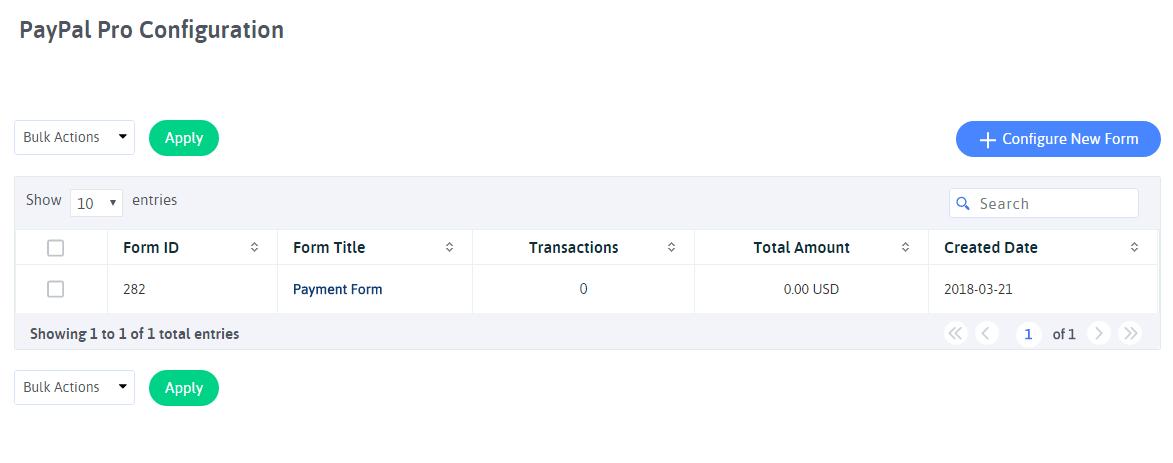
You can configure new form by clicking on the “Configure New Form” button from the top right corner.
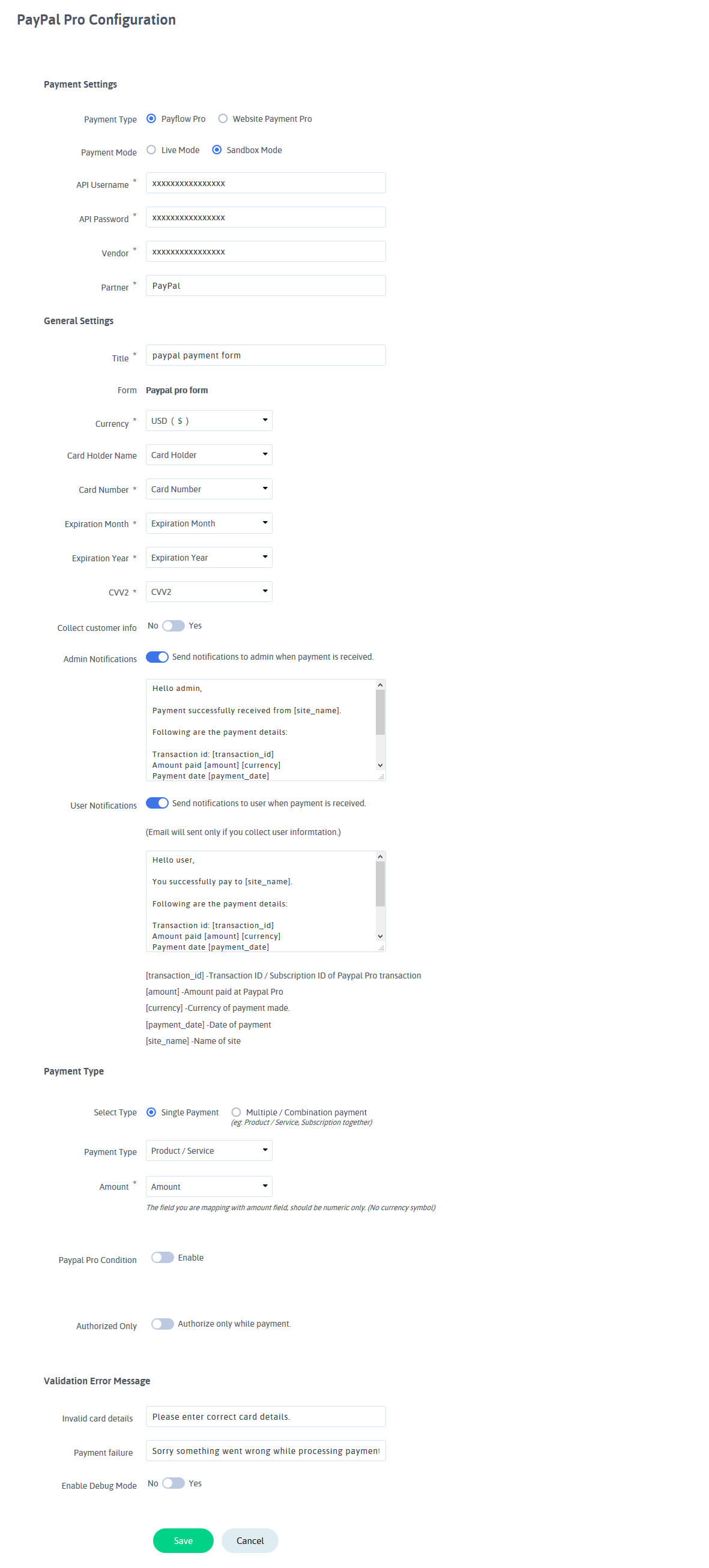
You can configure your existing form with Paypal Pro from this page. You can select form from the dropdown of the form list.
Select Payment Type Either PayPal Website Payment Pro or Paypal Payflow Pro.
1) Configure PayPal Website Payment Pro
- You can select a form from the form list dropdown. You need to provide API Username, API Password and API Signature then select Payment mode from this page. Select “Sandbox Mode” to check transactions with sandbox mode.
- If you want to subscription payment then change Payment Type to subscription. Then you can set Billing Cycle, Billing terms and Recurring Times below there. If you want to give a trial period then check Trial Period and set trial Amount, Billing Cycle and Billing terms.
2) Configure PayPal Payflow Pro
- You can select a form from the form list dropdown. You need to provide API Username, API Password, Vendor and Partner. If your Vendor is different than API Username then enter it otherwise enter your API Username. Then select Payment mode from this page. Select “Sandbox Mode” to check transactions with sandbox mode.
- If you want to subscription payment then change Payment Type to subscription. Then you can set Billing Period and Recurring Times. Please note that Trial Recurring not supported in this method.
If you want to collect shipping information from the customer while payment, check the “Collect Customer info” option.
You can set a dynamic Amount with the ARForms Paypal Pro plugin. You can map Amount field with a form field. When the user fills that form and enters a value in the selected amount field, then the plugin will set amount with the Paypal Pro Amount field. This is how you will set a dynamic price with Paypal Pro.
You can also send a notification to the site administrator after a successful transaction.
You can manage error messages from this page which you will get while payment transaction.
Multiple Payment Type Configuration
You can set multiple payment methods together conditionally. That means, If you want to accept payment through Product/Service as well as Subscription, you can set the condition for that and based on user selection, You can accept payment.
If you want to accept payment conditionally for “Product/Service” and “Subscription”, Select “Multiple / Combination payment” and then set conditions for “Product/Service” and “Subscription”.
For example, If the user will select One Time Payment from the form, then accept payment through “Product/Service” and set Amount field there, And if the user will select Recurring Payment than accept payment through “Subscription”.
You can set multiple conditions for the subscription payment method.
If you have multiple Billing Cycle for subscription and you want to accept payment based on the user-selected plan, you can set conditions there.
For example, If the user selects Weekly plan, then set condition according to that. Accept payment through Plan “XXX” if field “XXX” has Value “XXX” and likewise.
You can get more idea regarding multiple Payment Method conditions from the above image.
Paypal Pro Transactions
You will see all Paypal Pro transactions from this page. You can view all transactions from all forms or you can select already configured form from the dropdown of form list.
You can see Transaction ID, Payment Status, Payment Type, Total Amount of transaction, Transaction Date for all transactions.
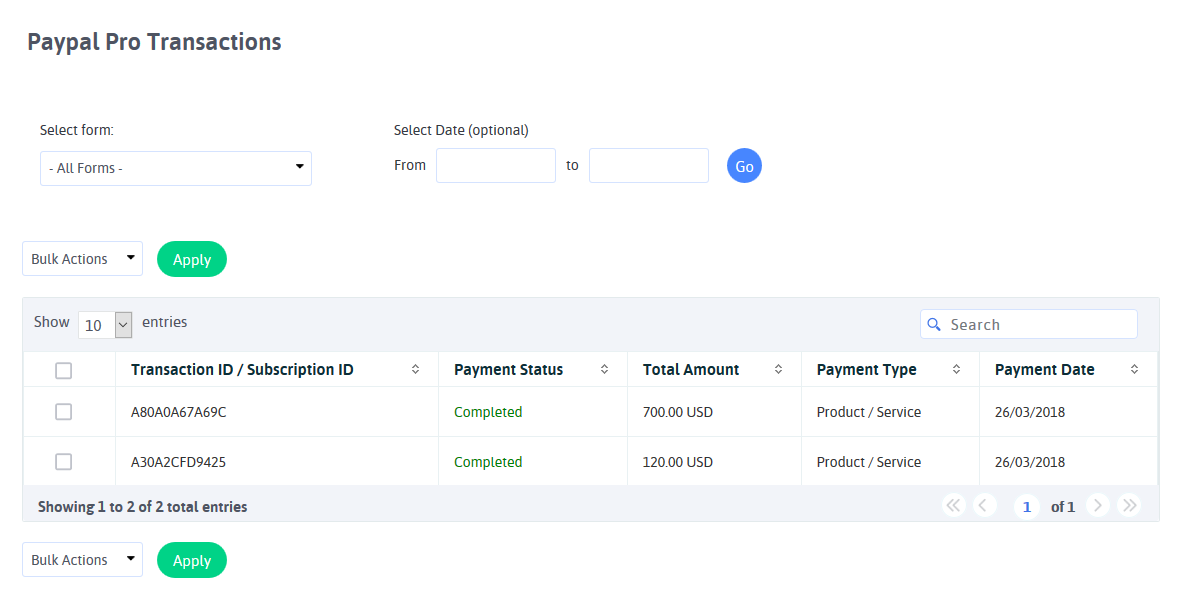
You can view complete transaction detail by clicking on the “View” icon from the list. You will get complete details of form entry data and Paypal Pro transaction detail. You can see at below screenshot.
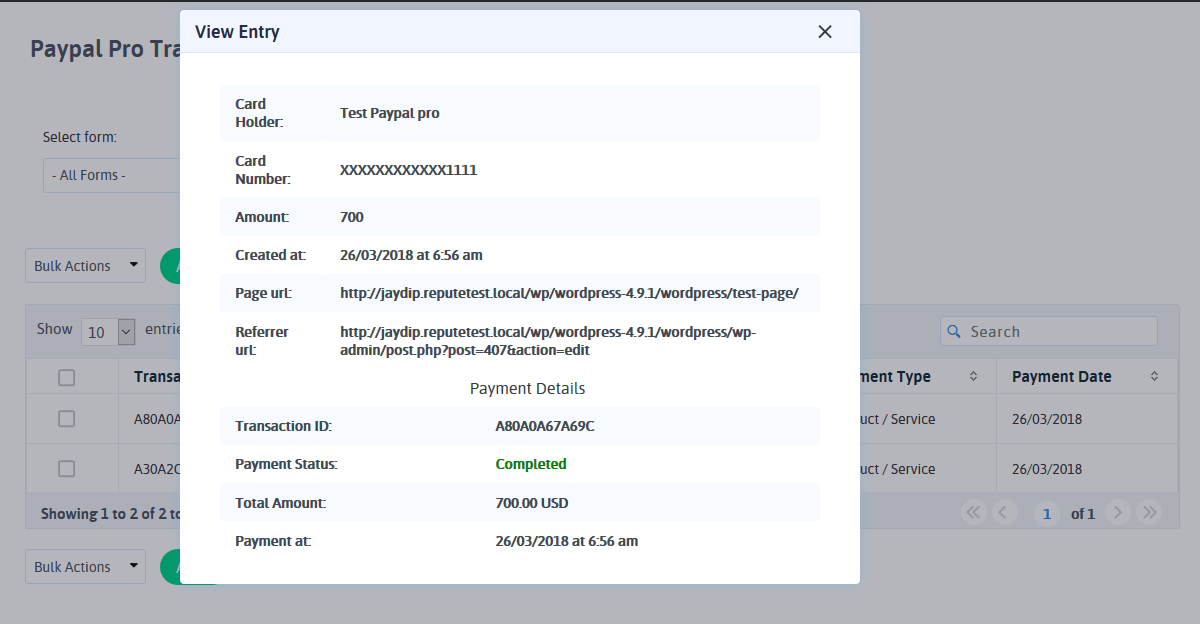
You can delete the transaction by clicking on the “Delete” icon from the list. Please note that by deleting transactions you will not lose form entry data. You are deleting just Paypal Pro transaction for that form entry from here.
Export Transactions
Now, With ARForms Paypal Pro plugin, you can manage Paypal Pro transactions even better. You can download your Paypal Pro Transactions into CSV format and manage those transactions in your own way.
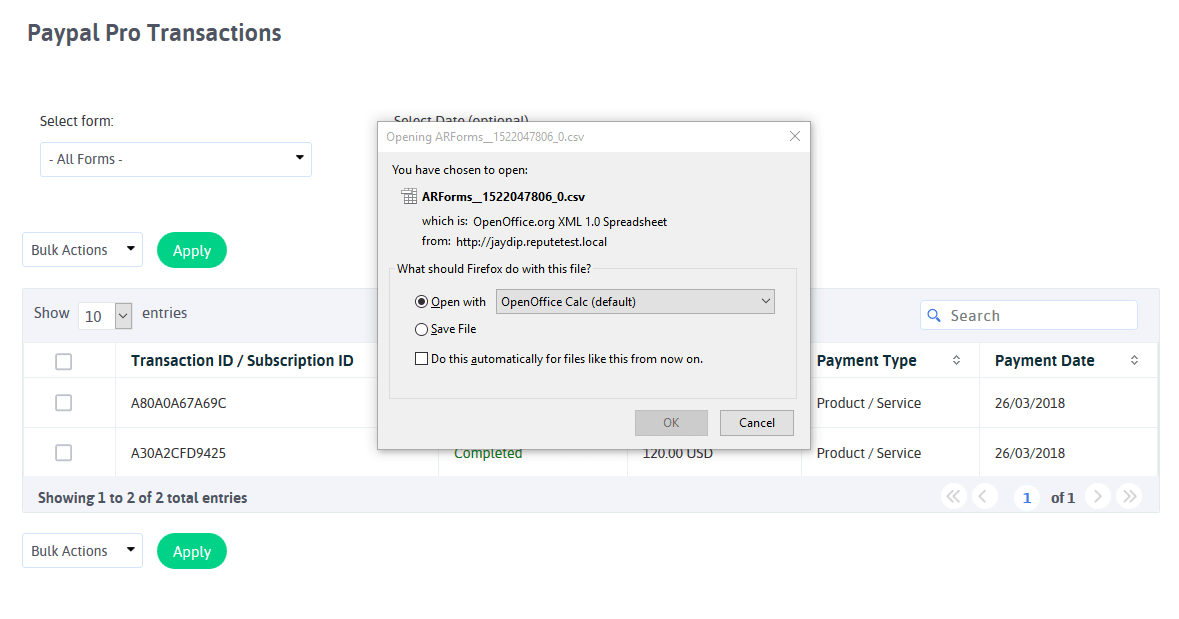
Changelog
Version 1.6 (02 January, 2020)
- Added compatibility for ARForms version 4.0
- Minor bug fixes
Version 1.5 (21 December, 2018)
- Added compatibility to Gutenberg Editor
- Minor bug fixes
Version 1.4 (18 April, 2018)
- Compatibility Changes with ARForms version 3.3 related to email notification after payment.
- Displayed whole response in debug mode instead of just error message.
- Fixed other minor bugs
Version 1.3 (23 March, 2018)
- Added facility to map card holder name
- Other bug fixes
Version 1.2 (01 December, 2017)
- Added facility to display actual error returned by PayPal Pro addon while making transaction.
- Added compatibility with ARForms version 3.0.
- Minor bug fixes.
Version 1.1.1 (28 October, 2016)
- Minor bug fixes.
Version 1.1 (17 April, 2015)
- Added support for select Multiple Payment Methods conditionally ( Product/Service and Subscription together ).
- Other Minor bug fixes.