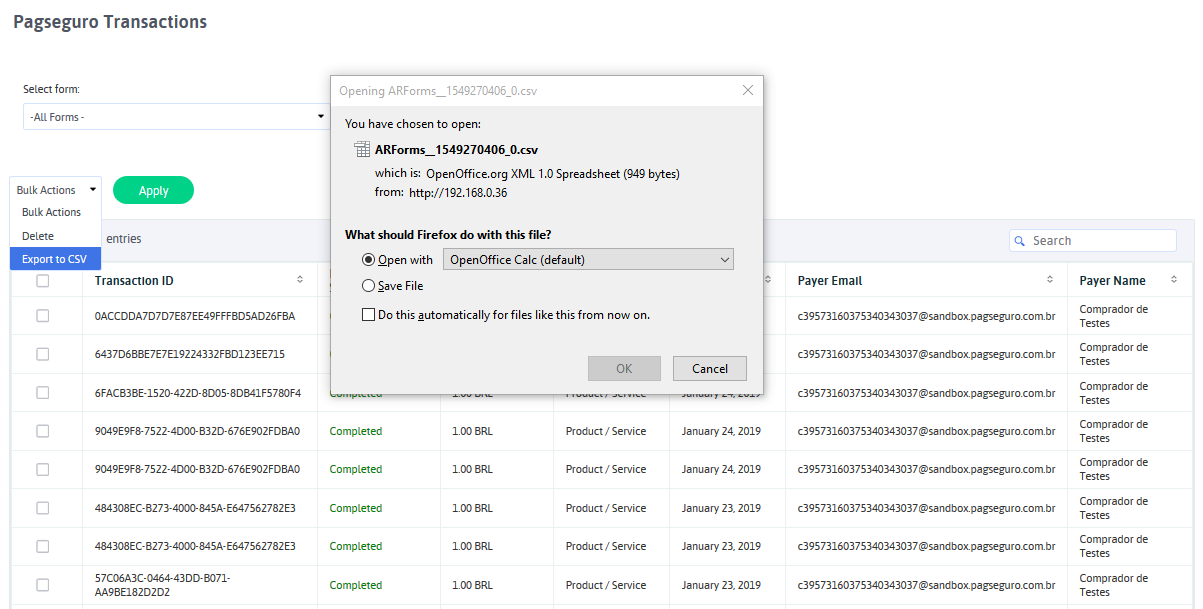Home > PagSeguro
PagSeguro
ARForms has new extension which accept payment via standard Pagseguro method. ARForms Pagseguro is just another wordpress plugin which you can install and manage just like other wordpress plugins.
ARForms Pagseguro plugin integrates your form entries and payment in a single process. You can send users to Pagseguro with Dynamic amount directly after form submission from ARForms.
ARForms – Pageseguro Addon Key Features
- Configuration for Pagseguro page
- Easy installation
- Dynamic Pricing
- Fast & Lightweight
- Sandbox Facility
- Multiple Payment Method Selection Conditionally ( Product/Service and Subscription together )
- Conditional Payment – Send to Pagseguro only after defined condition becomes true
- Transaction Notifications
- View and Search Transactions
- Multi lingual
Steps For Installation And Activation
You can install plugin either of these two methods.
- New install via FTP
- New install via the WordPress Uploader
a. Download the plugin from CodeCanyon, and extract it. You should find a directory arformspagseguro.
b. In your WordPress installation, upload arformspagseguro to wp-content/plugins/
c. Activate the "Pageseguro For ARForms" plugin through the Plugins menu from WordPress admin panel.
a. Download the plugin from CodeCanyon
b. Log in to your WordPress admin panel
c. go to Plugins -> Add New -> Upload
d. Click on choose file and browse the download package from CodeCanyon. When the plugin uploads successfully, click on Activate Plugin.
e. After activating the plugin, you will be able to see “Pagseguro Configuration” & “Pagseguro Transactions” links under “ARForms” menu in admin menu list.
Pagseguro Configuration
After activating the plugin, you will be able to see Pagseguro Configuration link under ARForms menu in admin menu list.
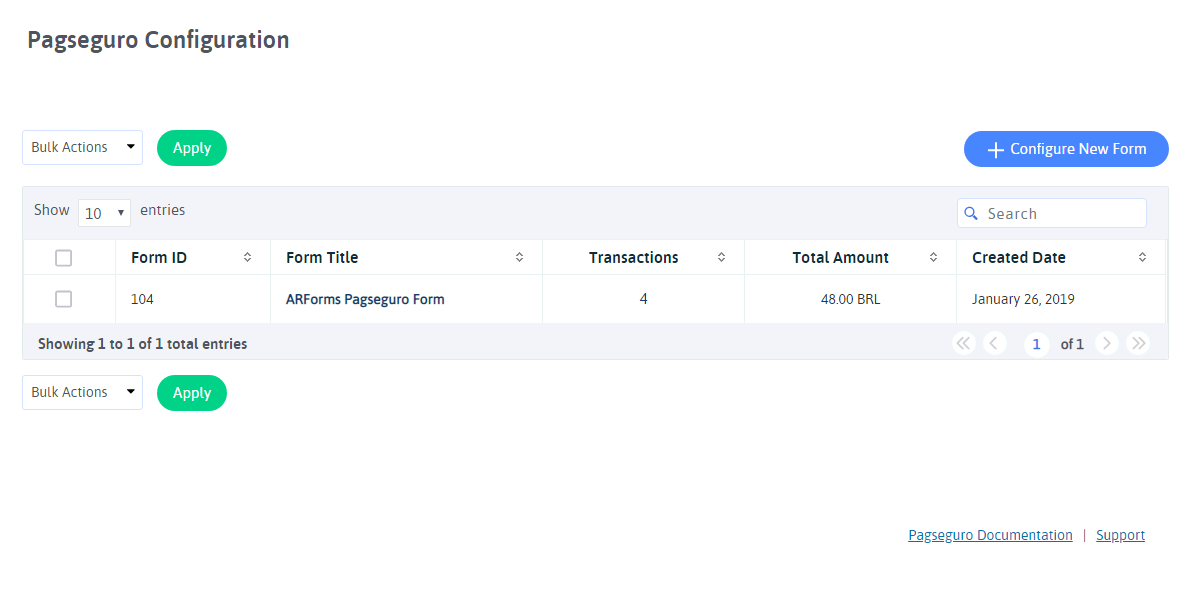
You can configure existing forms with Pagseguro from this page. You can get list of all forms which are already configured with Pagseguro from this page.
You can get form list along with Total transactions from this form, Total Amount of all successful transaction etc.
You can edit existing form’s Pagseguro configuration option by clicking on “Edit Configuration” icon. You can view all transactions of any specific form by clicking on “Transaction” icon from list. Or if you want to delete configuration for any form, just click on “Delete” icon.
You can configure new form by clicking on Configure New Form button from top right corner.
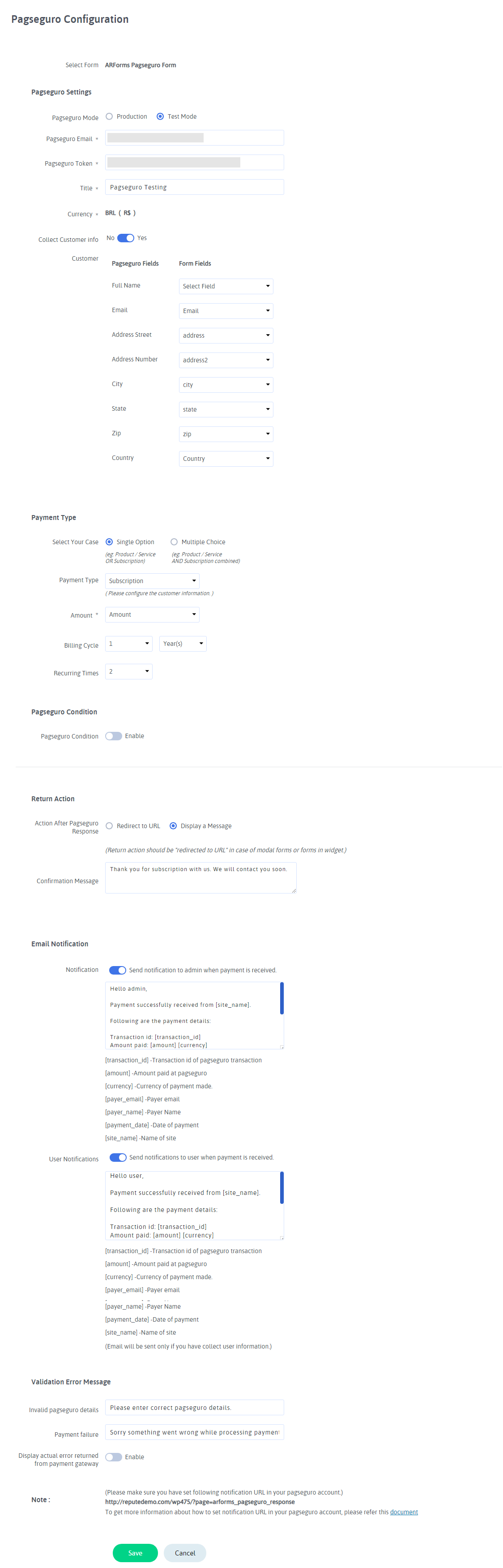
You can configure your existing form with Pagseguro from this page. You can select form from dropdown with form list. You can provide your Pagseguro Email or Pagseguro Token and select Payment mode from this page. Select “Test Mode” to check transaction with sandbox mode.
To get Pagseguro Token please follow the steps given below.
- If you do not have pagseguro account then create it.
For Production account click here.
For Sandbox account click here.
- To obtain the security token of PagSeguro access the site with your login and the password.
- Click Integration
- After Security Token
- Then click the “Generate new Token” button.
- Insert Pagseguro Email into Email textbox and Token into Token textbox. Production account information insert into production textbox and sandbox account information insert into sandbox textbox.
- Click on SAVE button.
Follow the below step to set the Notification URL in your account.
- Login to your pagseguro account
- Click the Salesman tab.
- Set Notification URL under Transaction Notification section Set URL to receive notifications text box.
- Click on SAVE button.
- Also need to set notification url in Application tab. So click on Application tab.
- Set Notification URL under Transaction Notification section Set URL to receive notifications text box.
- Click on SAVE button.
You can configure Multiple Choice payment Type as well.
1.Product / Service : This Payment type will accept all product / service type payment.
2.Subscription : This Payment type will accept payment on predefind recurring basis. You can decide Billing Cycle and Toal number of occurance. You can also place trial transactions.
Conditional Payment Type (Product/Service and Subscription Together )
You can set multiple payment method together conditionally. That means, If you want to accept payment through Product/Service as well as Subscription, you can set condition for that and based on user selection, You can accept payment.
If you want to accept payment without any condition, Select Single Payment option and configure Product / Service Or Subscription Payment method.
If you want to accept payment conditionally for Product/Service and Subscription, Select Multiple Choice and then set conditions for Product/Service and Subscription.
For example, If user will select One Time Payment from the form, than accept payment through Product/Service and set Amount field there, And if user will select Recurring Payment than accept payment through Subscription.
If you set subcription payment then you need to configure the customer infomation. Subcription Payment required customer email and name.
You can set multiple conditions for subscription payment method.
If you have multiple Options for Subscription Conditions, and you want to accept payment based on user selected plan, you can set conditions there.
For example, If user will select Monthly Subscription, Than set condition according to that. Accept payment through Subscription “XXX” if field “XXX” has Value “XXX” and like wise.
Pagseguro does not support billing cycle in Days. Also you can set billing cycle only for 1 Month, 2 Month, 3 Month, 1 Week and 1 Year.
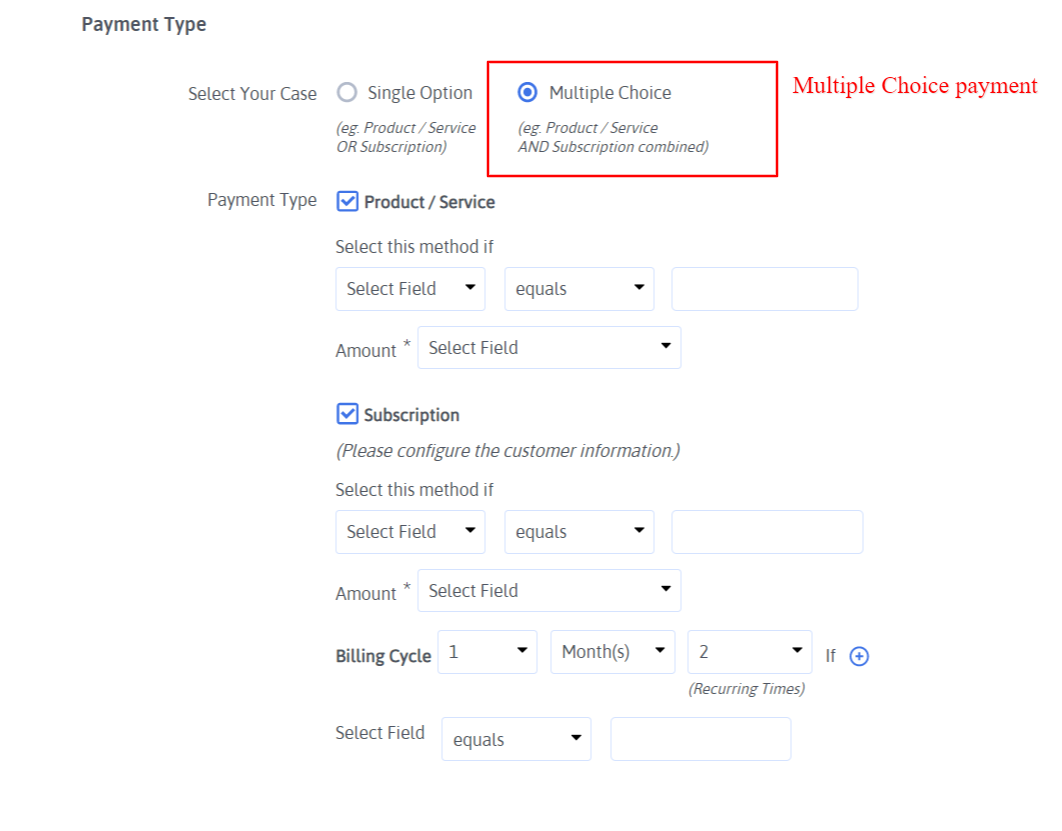
You can get more idea regarding multiple choice payment Method conditions from above image.
ARForms Pagseguro plugin support only brazilian rupee currency.
Dynamic Amount
You can set dynamic Amount with ARForms Pagseguro plugin. You can map Amount field with form field. When user will fill that form and enter value in select Amount field, plugin will set amount with Pagseguro Amount field. This is how you will set dynamic price with Pagseguro.
Payment Success Redirection
The important thing you can mange is Return Action after transaction. You can set what action should be performed after transaction is made. You can select option like to display success message or display content from another page or redirect users to external URL.
Validation Error Message
You can set Invalid Pagseguro details error msg.
You can set Payment failure error msg.
Displayed whole response in debug mode instead of just error message
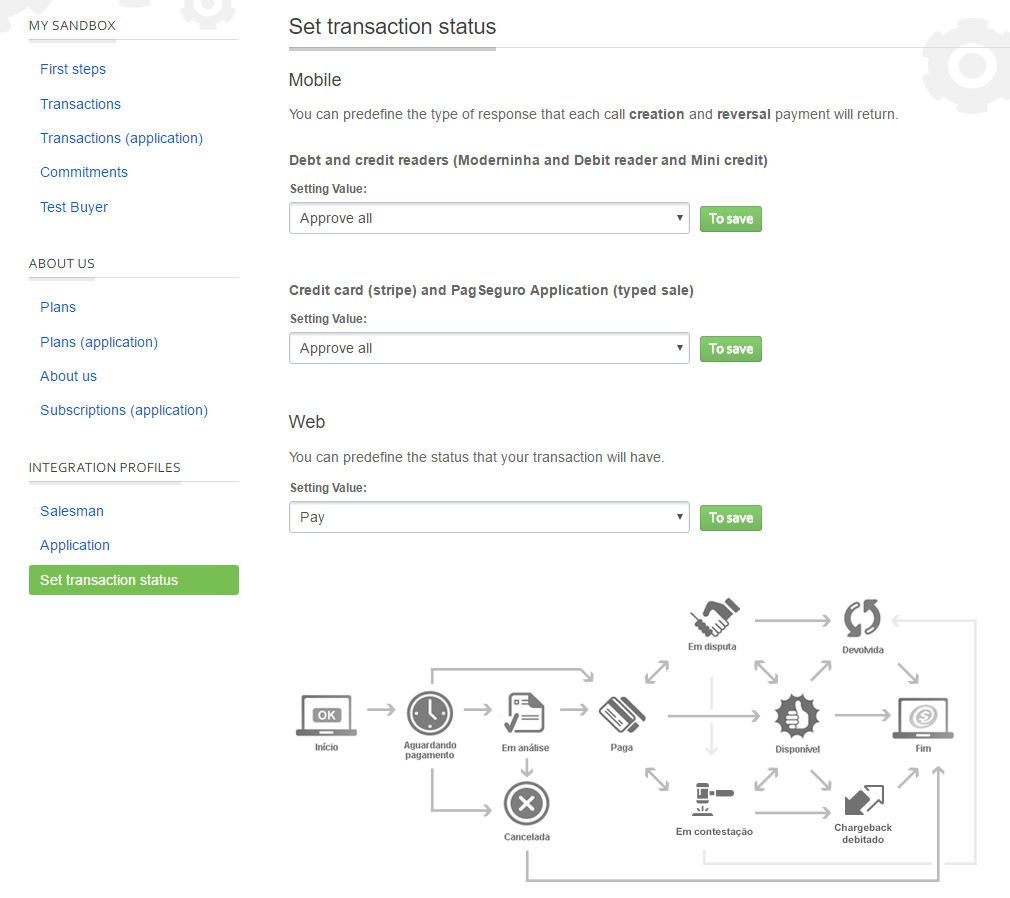
Note:For Auto Debit Payment you need to change first signature status and than change transaction status manually.
For Signature set ‘Active’ status and for transaction set ‘Pay’ status.
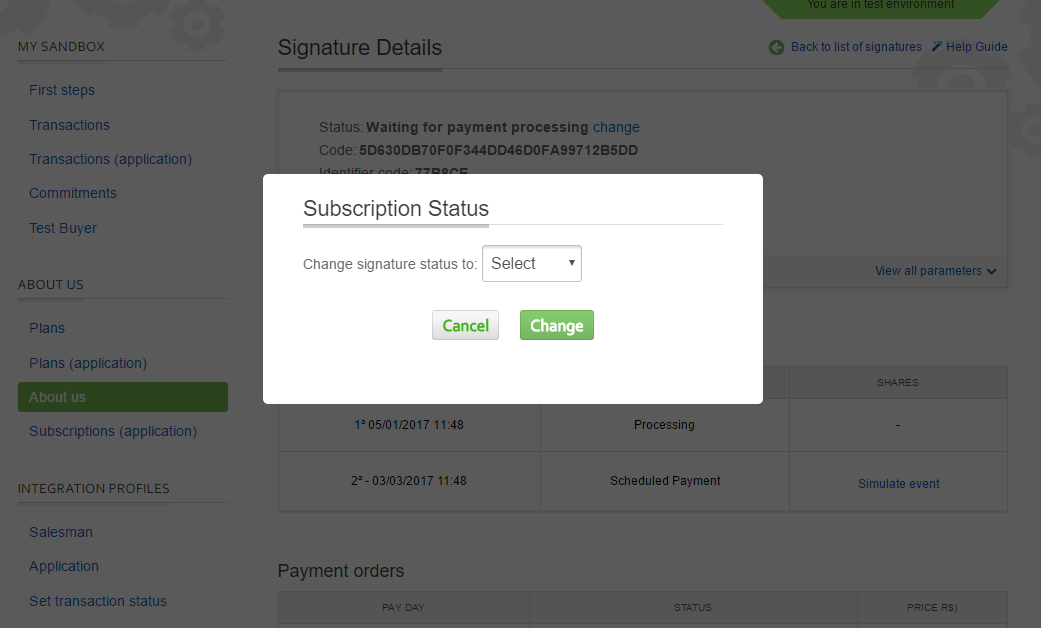
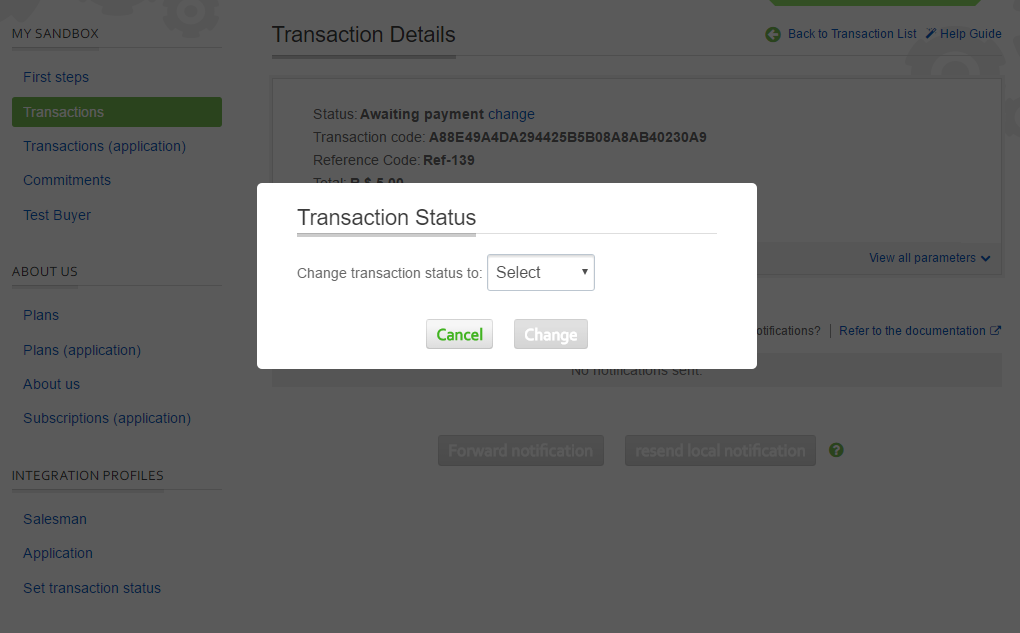
Pagseguro Transactions
You will see all Pagseguro transactions from this page. You can view all transaction from all forms or you can select already configured form from dropdown of form list.
You can see Transaction ID, Payment Status, Payment Type, Total Amount, Payment type, Payer Email, Payer Name of transaction, Transaction Date for all transactions.
You can filter transactions by selecting date range. That means you can filter transactions base on selected time period. Default it will show all transactions within system.
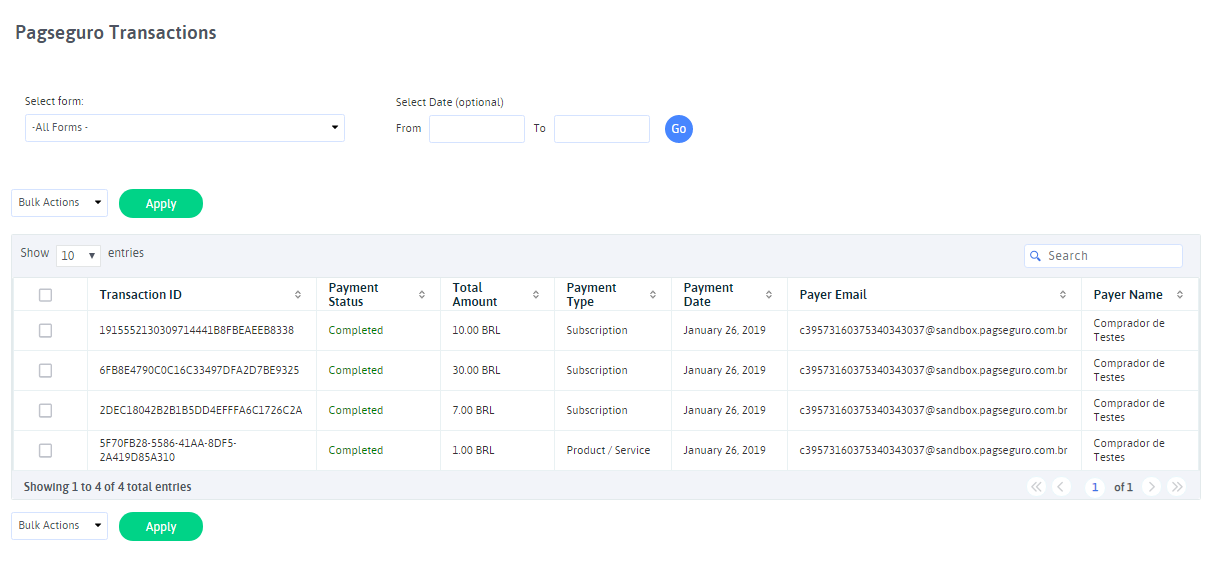
You can view complete transaction detail by clicking on View icon from list. You will get complete details of form entry data and Pagseguro transaction detail. You can see at below screenshot.
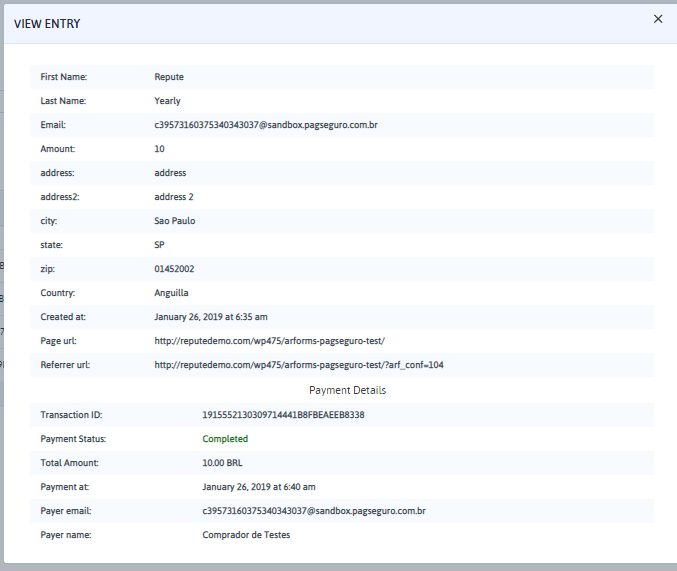
You can delete transaction by clicking on Delete icon from list. Please note that by deleting transaction you will not lose form entry data. You are deleting just Pagseguro transaction for that form entry from here.
Export Transactions
Now, With ARForms Pagseguro, you can manage Pagseguro transactions even better. You can download your Pagseguro Transactions into CSV format and manage those transaction in your own way.