Home > Import and Export Form(s)
Import and Export Form(s)
ARForms provides facilitates import form which was exported from ARForms. This basically provides a kind of backup and if you want same from in your another site then in no time you can get your existing form by Exporting it and after that Importing in your new site.
Exporting Forms
ARForms gives a different kind of functionality to exporting form, entries of form and forms with its entries. There are three different ways to export form in ARForms.
- Export Forms(s)
Export Forms will export single or multiple form structure only, No form data/entries will be exported (if you want form entries to export please see further option).Exporting form is so simple with ARForms. You just need to select the desired form, here you can also select multiple forms together, now just click on Export button and all done after that you will get a Text File (.txt).This exported .txt file can be saved for future use.
Please don't change the name of Exported .txt file,else you will be unable to import these file. - Export Entries
You can get a list of all entries for any one form at a time in CSV format, here ARForms helps you to select separator for entries in CSV file.Export Entries with ARforms serves three kinds of separator namely Comms(,) , Semicolon(;) and Pipe(|).
- Export Form(s) & Entries
Using this method you can get full package backup for Forms & its corresponding entries, here you can select as many forms you want to export. Note:
Please note that entries' attachment will not be exported.You have to copy wp_content/uploads/arforms/userfiles folder manaully to your new location where you are going to import this setting.
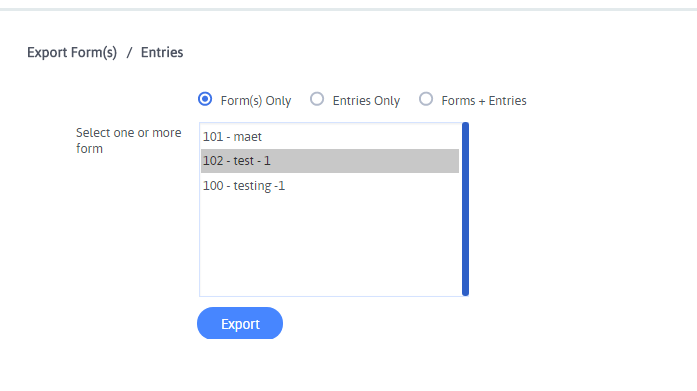
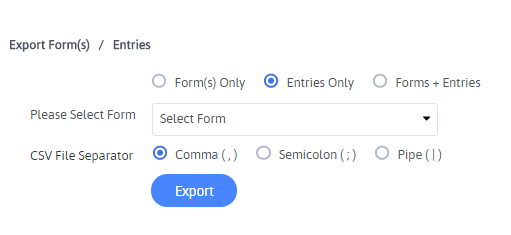
All entries will get in CSV format you can select your preferred separator for separation of entry in CSV.
Importing of Forms from ARForms Version 3.0 and greater (version >= 3.0)
Form which was exported previously in ARForms, that can be imported in ARForms again simple by pasting data from .txt files here.
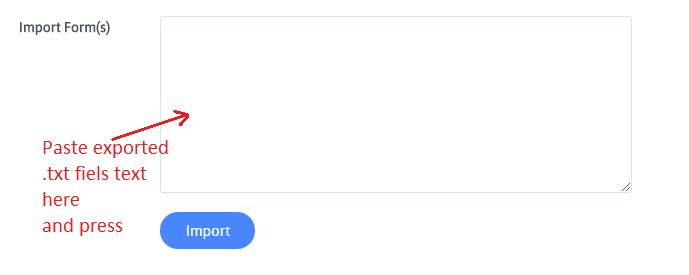
All the forms of ARForms which were exported from Version 3.0 will be imported simply by pasting the content of exported text file here.