Home > FAQ
FAQ
How to add privacy policy or terms and condition link in ARForms
You can easily set up the privacy policy link in the checkbox.
- Add a new checkbox field in the from.
- Click on the orange icon of the checkbox field to open checkbox option popup
- Remove extra options from and remain only one option
- Edit the option value and add content link like
I've read all your <a href="https://link-to-privacy-policy.com" target="_blank">Privacy Policy</a> and <a href="https://link-to-terms-and-conditions.com" target="_blank">Terms & Conditons</a> - Click OK button
- Remove field label and click on star(*) icon to make it required field
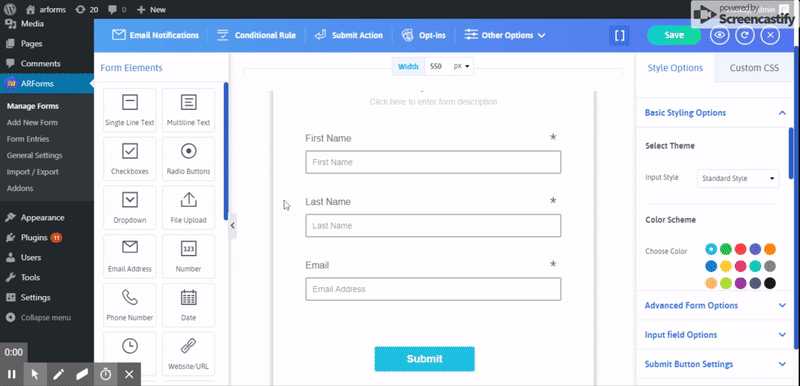
- Building a Form
- Multicolumn & Resizable
- Input Field Types
- Other Field Types
- Running Total ( Math Logic )
- Repeater (Add More)
- Conditional Logic
- Multi-Parts / Multi Pages Form
- Page Break Timer
- Email Notification
- Form Submit Action
- Custom Webhook URL
- Form Styling Options
- Opt-ins : Integrate Email Marketing Tools
- Form Other Options
- External database connection
- Convert Field Type
- Pre Populated Forms
- Auto save form Progress
- Don’t store entry in database
- Spam Protected Forms
- Pre Populated Popup Forms
- Pre Populated Userdata
- Populate Field values in html
- Dynamic Dropdown Options
- AddOns
- Authorize.net
- Signature
- PayPal
- Paypal Pro
- Stripe
- Active Campaign
- Digital Download
- Keap
- Mailster
- PDF Creator
- Post Creator
- SMS
- User Signup
- Google reCaptcha
- Zapier
- Google Spreadsheet
- Mailchimp
- Mollie
- Front End Entries View
- Cloud Storage
- Razorpay
- Payfast
- PagSeguro
- Zoho CRM
- Address Lookup Service Integration