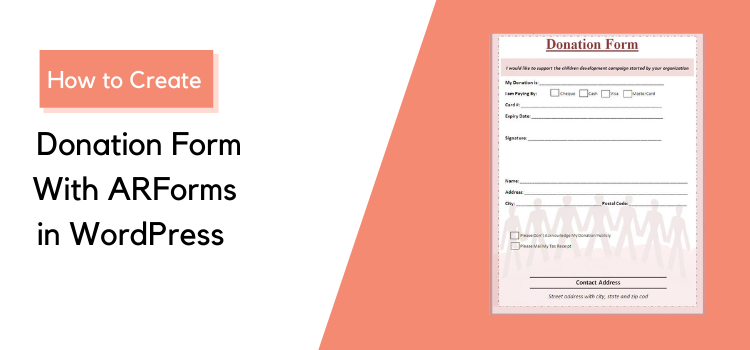Efficiently Create A Donation Form with ARForms Form Builder Plugin
Whether you run a non-profit held organization that supports a good cause for charity support or if you are just helping out the needed ones – You will want to have a donation form that can help you out to raise funds and further helps you to support your cause.
Now, If you have got your non-profit organization website built with WordPress website where you need to accept the donations, then, you will surely want to get access to some advanced features that can help keep up your fundraising things on the track and that you get the seamless control.
Having said so, it’s obvious that not all people are maverick in coding stuff which means, there is a need for a tailored solution that can provide options to create and build an awesome WordPress donation form without ever worrying about any coding stuff from your end.
Now, all of that is possible and can be done with just a few clicks and even you don’t require any designing skills for making an appealing and eye-catchy donation form in WordPress.
So, you might be wondering, how is it possible?
Here’s the catch!
One of the most crucial things you will need to create a donation form for your WordPress website is to make use of the top-notch WordPress form builder plugin. That’s where ARForms WordPress form builder plugin.
Simply, with the use of ARForms WordPress form builder plugin – Which provides a complete solution for all you need for creating a one of its kind, a donation form in WordPress!
ARForms WordPress form builder plugin is a best-in-class WordPress form builder plugin – The one that you will always want for your WordPress website that offers a simple and easy to use advanced features that can’t be seen elsewhere!
Here, in this article, we will show you the step by step ways and methods for creating the most simplistic charity/donation forms to some of the most extraordinary donation forms where you can
If you want to learn about how to create a donation form in WordPress? Then that is exactly what we will take you to better understand how to create and display stylish donation forms with the use of ARForms WordPress form builder plugin.
So, without any further ado, let’s get started!
Creating a Donation Form using ARForms WordPress form builder plugin.
First off, prior to creating and building a donation form for your WordPress website, you will need to install and activate the ARForms WordPress form builder plugin.
After you successfully install and activate in your WordPress admin, you will then need to navigate to the ARForms > Add New Form
Here are a few of the steps that you would require to create a donation form using ARForms WordPress form builder plugin.
Step 1: Add New Form Option
You will need to click on the Add New Form tab, which will show you the popup screen with the three basic options with a radio button to select from namely
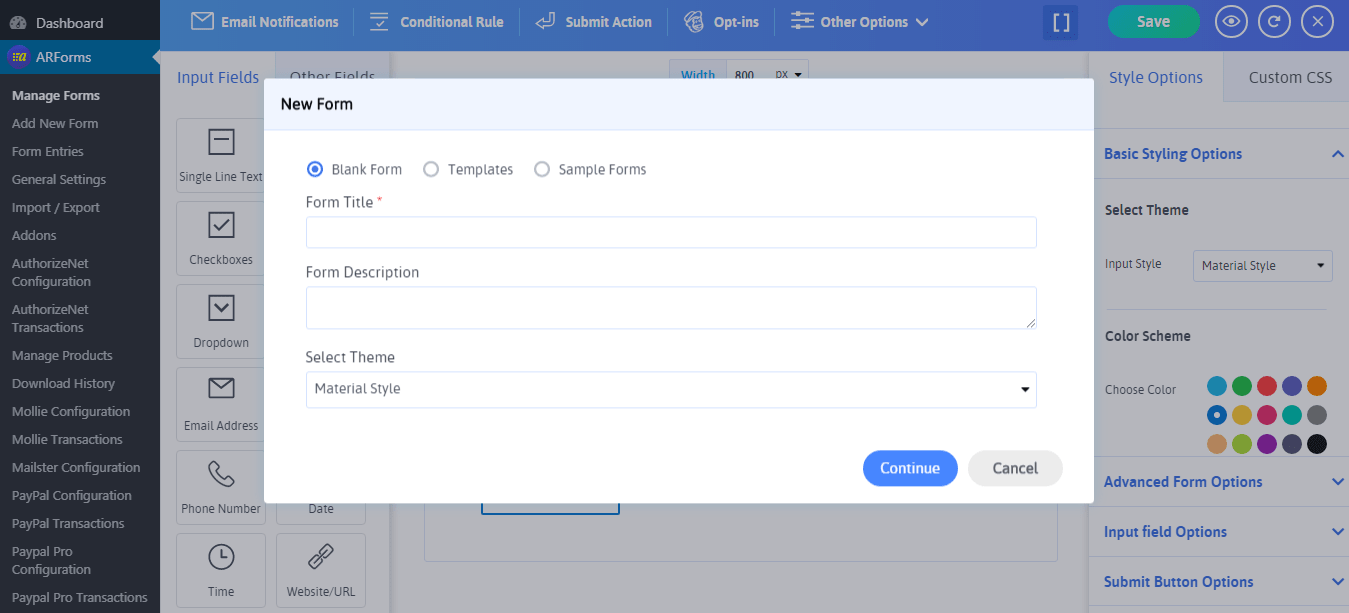
Let us quickly give you a glimpse of what does all the above three options can let you do?
So, firstly, the blank Form option is meant for creating and building your WordPress form from the initial stage, that is if you want to create your donation form with the way you want along with the customization that fits best for you!
Step 2: Adding a Donation Form by Selecting the Template Option
Just, next to the Blank Form option is the Templates option!
Well, in ARForms WordPress form builder plugin, the templates option allows you to make use of your favorite kind of template from its pre-defined templates that show the list of templates for you to choose!
Further, you can easily find the template for the Donation Form when you select the templates option. By clicking on the Donation form by further adding the form title, form description, and selecting your favorite theme from among the select theme dropdown that shows the three styles, that is Standard style, Material Style, and Rounded Style, you can finally click on the Continue button.
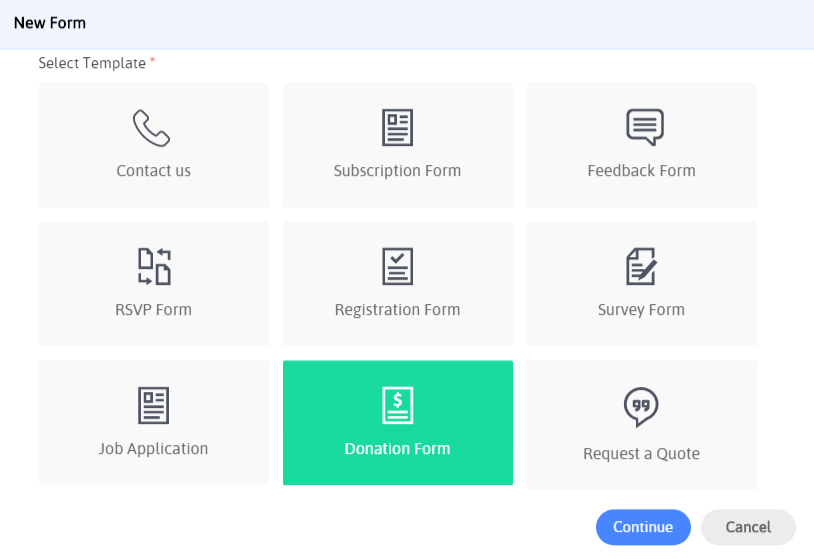
There you are, now you can easily see the pre-defined donation form!
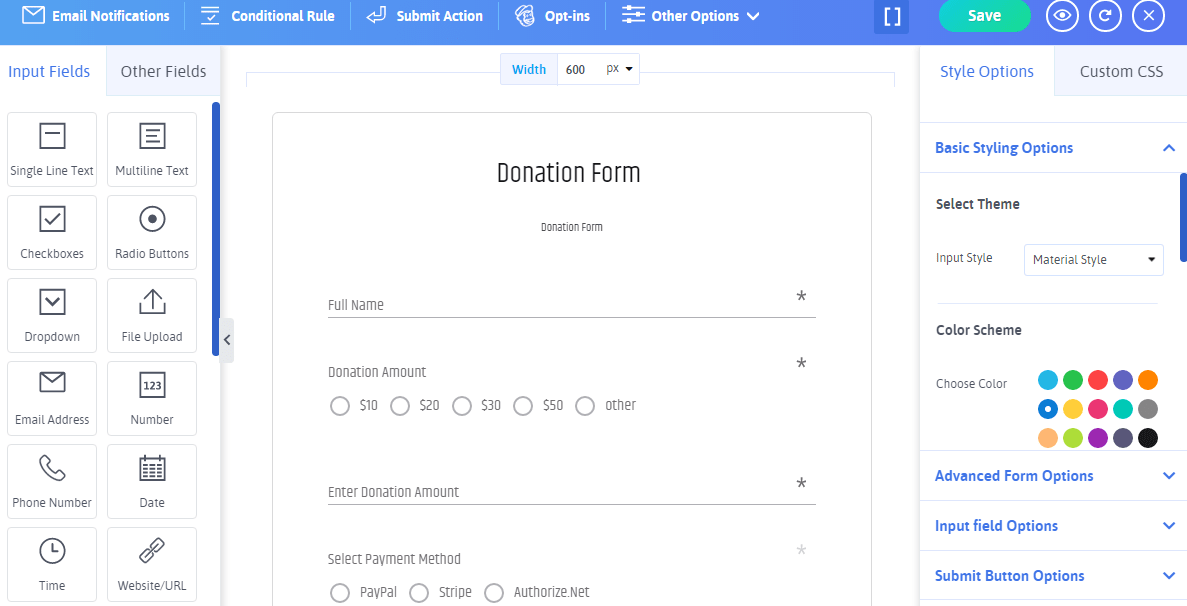
Best of all, you will be amazed by the customization, and styling options once you are there! Ahead of that, the Real-time editor is great as it has the ability to give you the live preview option.
This means, it tends to give you the best user experience saving you a lot of your quality time with WYSIWYG (What You See Is What You Get) – Meaning, You can view the changes of your Non-profit Donation form from a single screen, with no need to go to the front end of your WordPress website to see your changes, Everything is there at one place!
Just have a look at the given image below to know how it works!
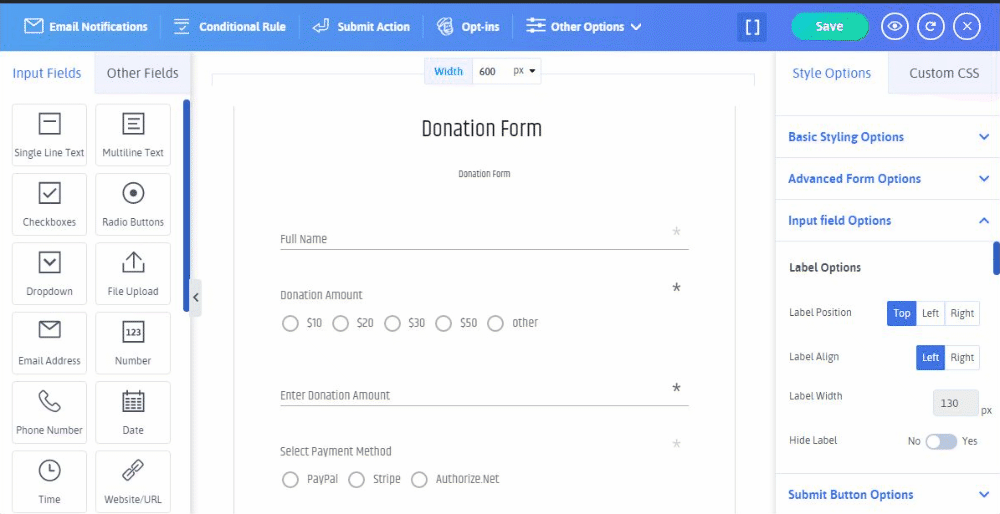
As this is a simple and pretty much useful option, you also have the option for customization when you are using the template form option for the donation form. Hence, with this option, you won’t have any hassle of creating the donation form from zero.
Step 3: Customizing the Donation Form
When you choose the donation form from the template, after that, you will be able to see the screen with a pre-built donation form with all the necessary fields that you will ever want to collect the donor’s information along with showcasing the multiple payments options on your WordPress website.
First things first, you will be able to see the fields like the required text filed for donors full name, donation amount (with multiple donation amounts like $10, $20, $30, $50 and so), enter a donation of any amount donors want to manually (for donors to donate an amount of their choice), select payment methods like (PayPal, Stripe, Authorize.Net), message option (for donors if they want to leave any message) and at last you will be able to see the submit button option.
This is how it looks, check the image below!
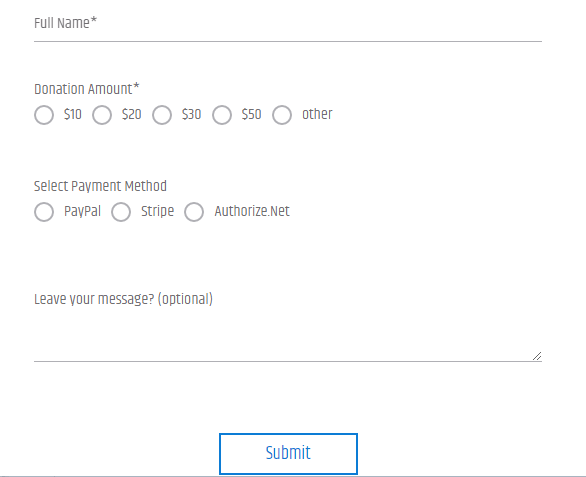
Further, ARForms WordPress form builder plugin offers many customization options as well.
Step 4: Configuring the Donation Form Fields
As far as the above pre-built template goes, you can simply use the template for the donation form and make it live on your WordPress website.
Ahead of that, if you are eager to know how the fields and form elements work in the Donation Form? Then, just stay tuned! We will explain to you each field in a simple way.
Full Name Field
The full name option is the single-line text field option as the required field (*) and with the label name as (Full Name). This field will be useful to know the donor full name through your Donation form for your WordPress website.
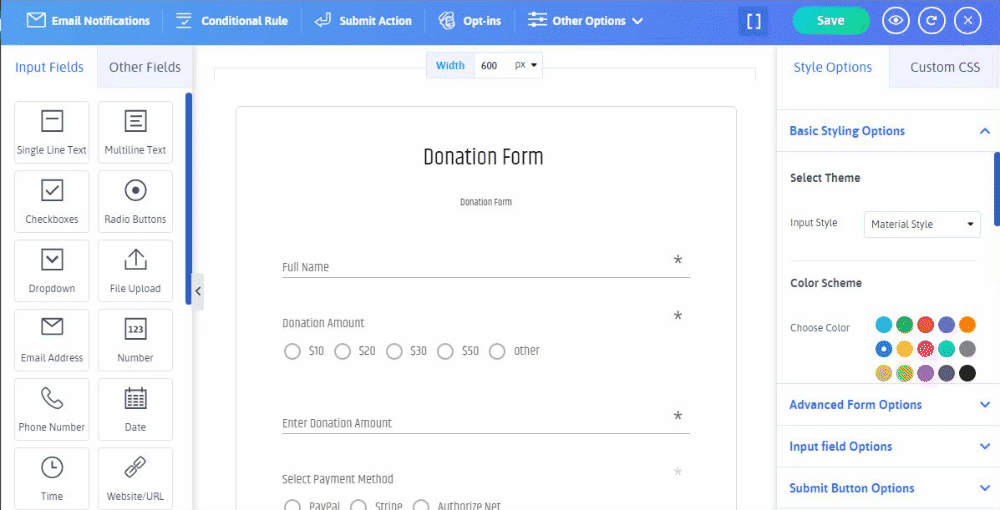
Donation Amount
The donation amount is the radio button field that is used to allow the donors on your WordPress website to select the amount they want to donate from the given options.
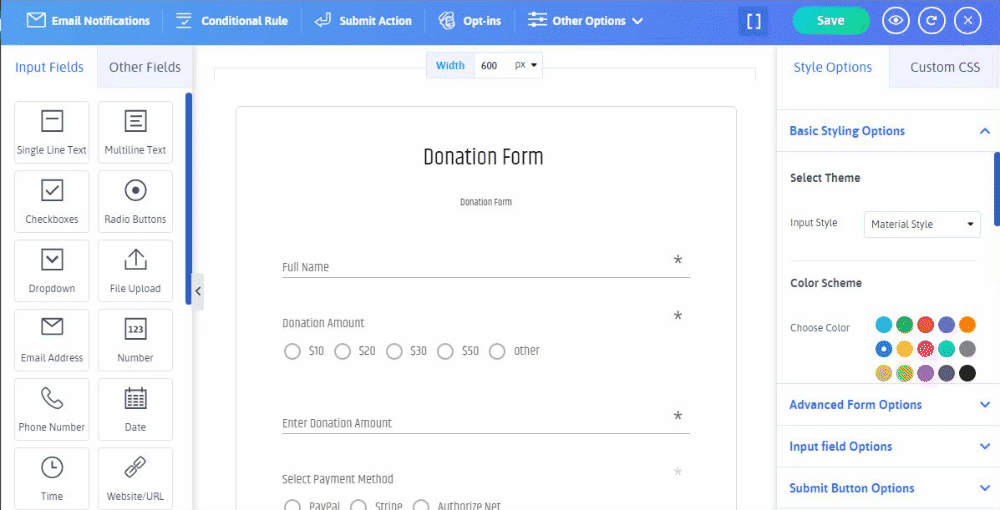
Payment Methods
To accept the donations from the donors for your WordPress website, you will need to configure the payment settings. ARForms WordPress form builder provides you with the option to configure multiple payment gateways like PayPal, Stripe, Authorize.Net, and PayPal Pro.
For that, you will need the add-ons activation for your desired payment gateway along with the configuration for the payment gateway with your donation form.
To get it to work on the donation form, let’s say you want to accept the donation from a popular payment gateway like PayPal, then you will need to configure your donation form with the PayPal Configuration option in ARForms WordPress form builder plugin.
Here’s the image for how the PayPal Configuration where you will find the Configure New Form button!
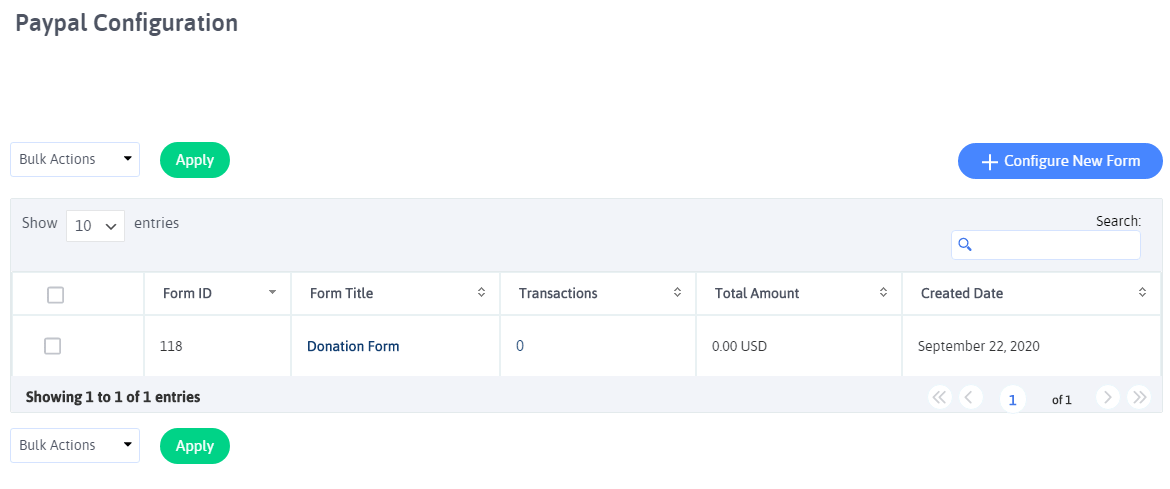
After that, you will be able to see the PayPal configuration screen where you can easily configure your Donation Form with the required setting as per your choice.
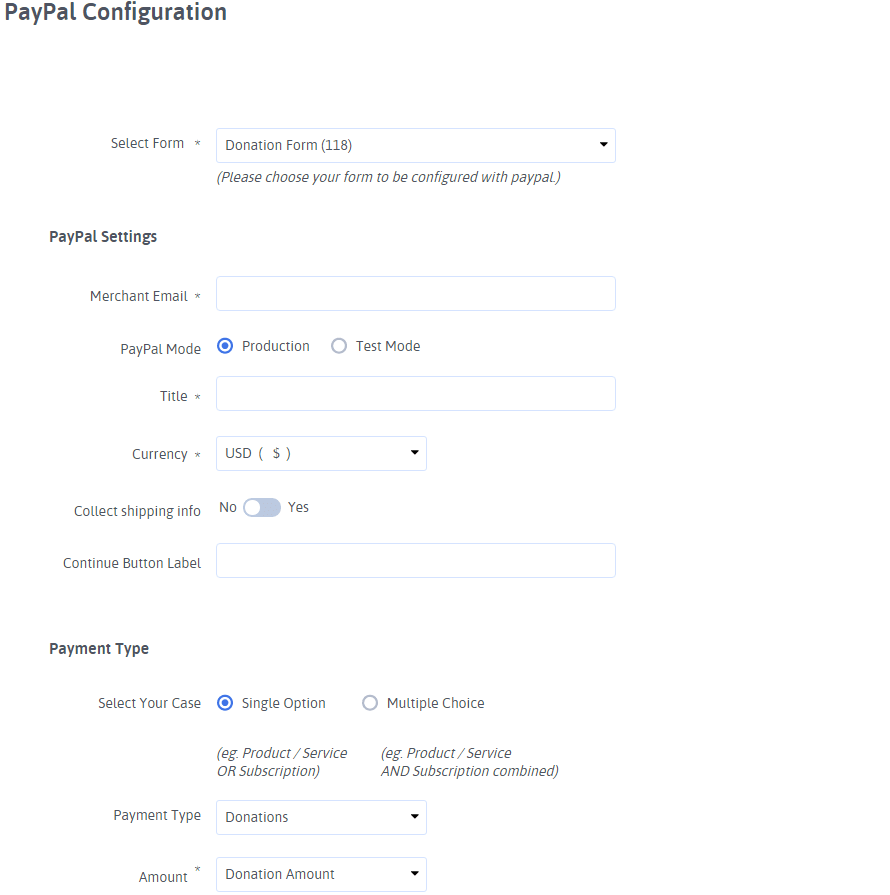
At the end of the Donation Form, you will be able to notice the Submit Button. With the submit button option, when a donor fills all the required details and information asked in your Donation form, they will see either the thank you message or will be redirected to the new URL or display content from another page. This entirely depends on the submit actions that have been set by you for the donation form in ARForms WordPress form builder plugin.
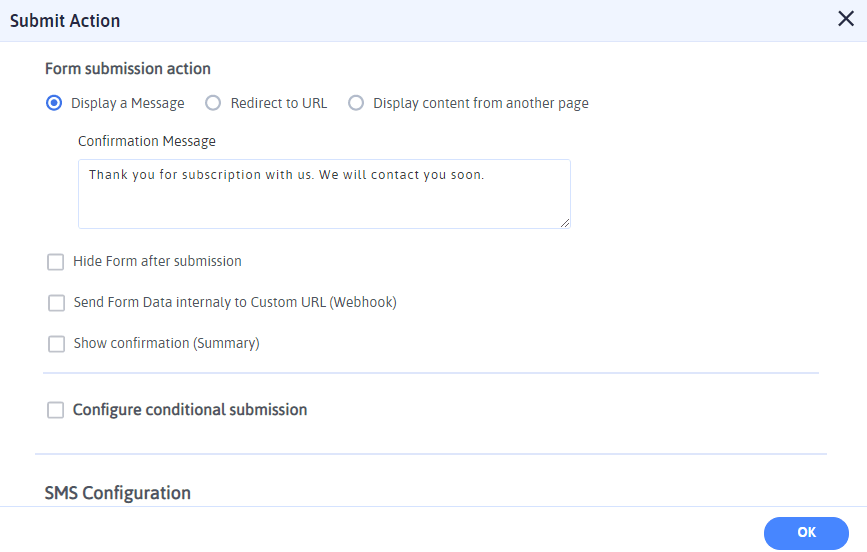
Up to You
The above-mentioned things are all that you will want for creating a donation form with the use of ARForms WordPress form builder plugin. You will worth it as ARForms will help you to overcome the hassle of time and efforts that is required if you got to do it manually.
Tell us what you think about this article by leaving your thoughts and ideas in the comment section. Do share it on social media channels to show us your support!
Now, If you have got your non-profit organization website built with WordPress website where you need to accept the donations, then, you will surely want to get access to some advanced features that can help keep up your fundraising things on the track and that you get the seamless control.
Having said so, it’s obvious that not all people are maverick in coding stuff which means, there is a need for a tailored solution that can provide options to create and build an awesome WordPress donation form without ever worrying about any coding stuff from your end.
Now, all of that is possible and can be done with just a few clicks and even you don’t require any designing skills for making an appealing and eye-catchy donation form in WordPress.
So, you might be wondering, how is it possible?
Here’s the catch!
One of the most crucial things you will need to create a donation form for your WordPress website is to make use of the top-notch WordPress form builder plugin. That’s where ARForms WordPress form builder plugin.
Simply, with the use of ARForms WordPress form builder plugin – Which provides a complete solution for all you need for creating a one of its kind, a donation form in WordPress!
ARForms WordPress form builder plugin is a best-in-class WordPress form builder plugin – The one that you will always want for your WordPress website that offers a simple and easy to use advanced features that can’t be seen elsewhere!
Here, in this article, we will show you the step by step ways and methods for creating the most simplistic charity/donation forms to some of the most extraordinary donation forms where you can
- Easily be able to gather the donors’ details
- Track the progress of your set goals with the progress bar for your donation form
- Adding flexible payment options
- Allow you to add the donation amount
If you want to learn about how to create a donation form in WordPress? Then that is exactly what we will take you to better understand how to create and display stylish donation forms with the use of ARForms WordPress form builder plugin.
So, without any further ado, let’s get started!
Creating a Donation Form using ARForms WordPress form builder plugin.
First off, prior to creating and building a donation form for your WordPress website, you will need to install and activate the ARForms WordPress form builder plugin.
After you successfully install and activate in your WordPress admin, you will then need to navigate to the ARForms > Add New Form
Here are a few of the steps that you would require to create a donation form using ARForms WordPress form builder plugin.
Step 1: Add New Form Option
You will need to click on the Add New Form tab, which will show you the popup screen with the three basic options with a radio button to select from namely
- Blank Form
- Templates
- Sample Forms
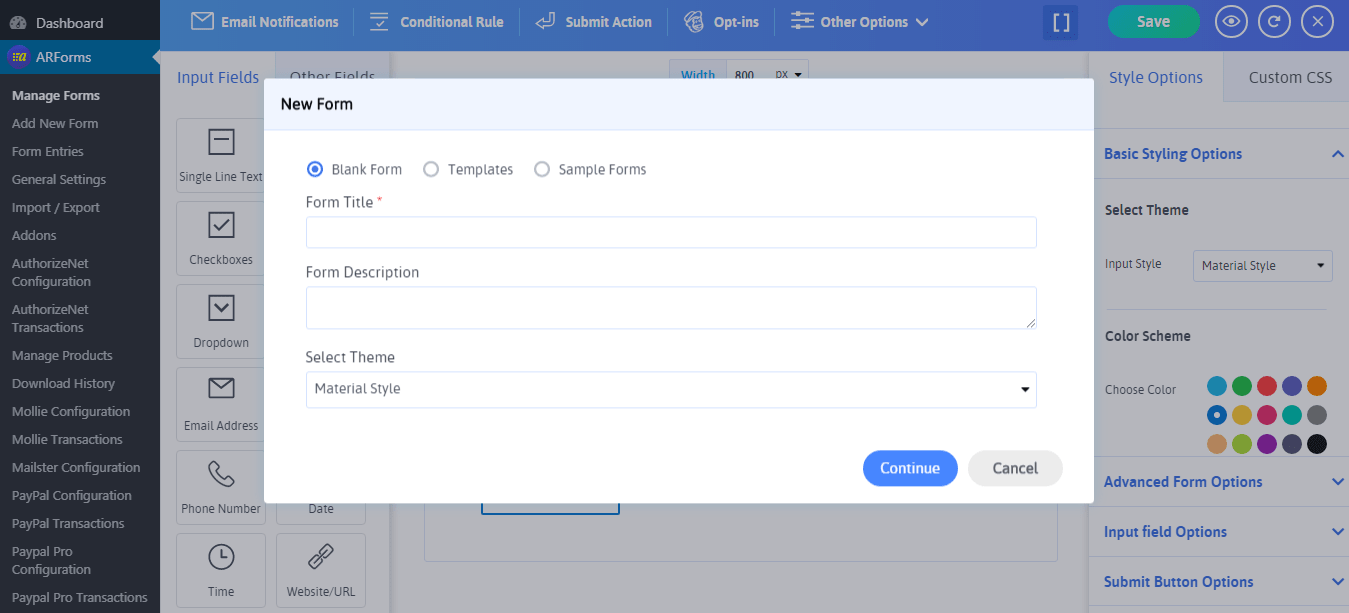
Let us quickly give you a glimpse of what does all the above three options can let you do?
So, firstly, the blank Form option is meant for creating and building your WordPress form from the initial stage, that is if you want to create your donation form with the way you want along with the customization that fits best for you!
Step 2: Adding a Donation Form by Selecting the Template Option
Just, next to the Blank Form option is the Templates option!
Well, in ARForms WordPress form builder plugin, the templates option allows you to make use of your favorite kind of template from its pre-defined templates that show the list of templates for you to choose!
Further, you can easily find the template for the Donation Form when you select the templates option. By clicking on the Donation form by further adding the form title, form description, and selecting your favorite theme from among the select theme dropdown that shows the three styles, that is Standard style, Material Style, and Rounded Style, you can finally click on the Continue button.
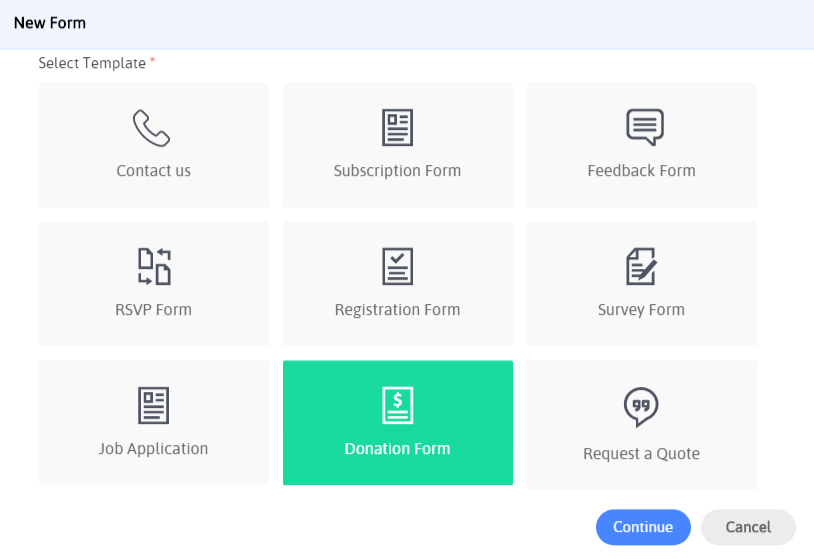
There you are, now you can easily see the pre-defined donation form!
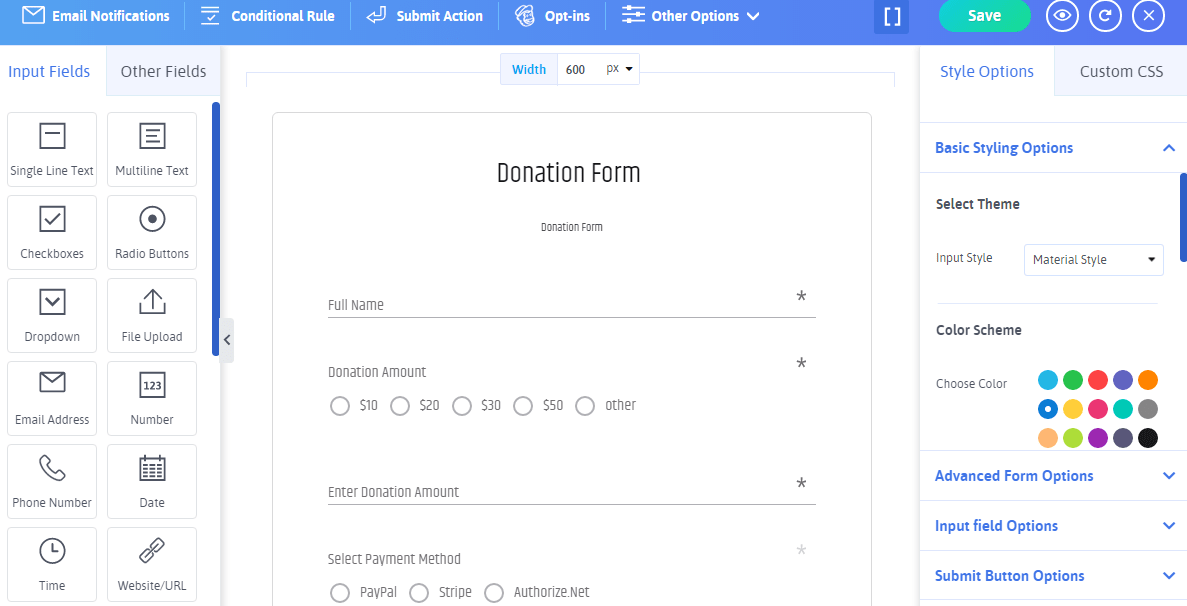
Best of all, you will be amazed by the customization, and styling options once you are there! Ahead of that, the Real-time editor is great as it has the ability to give you the live preview option.
This means, it tends to give you the best user experience saving you a lot of your quality time with WYSIWYG (What You See Is What You Get) – Meaning, You can view the changes of your Non-profit Donation form from a single screen, with no need to go to the front end of your WordPress website to see your changes, Everything is there at one place!
Just have a look at the given image below to know how it works!
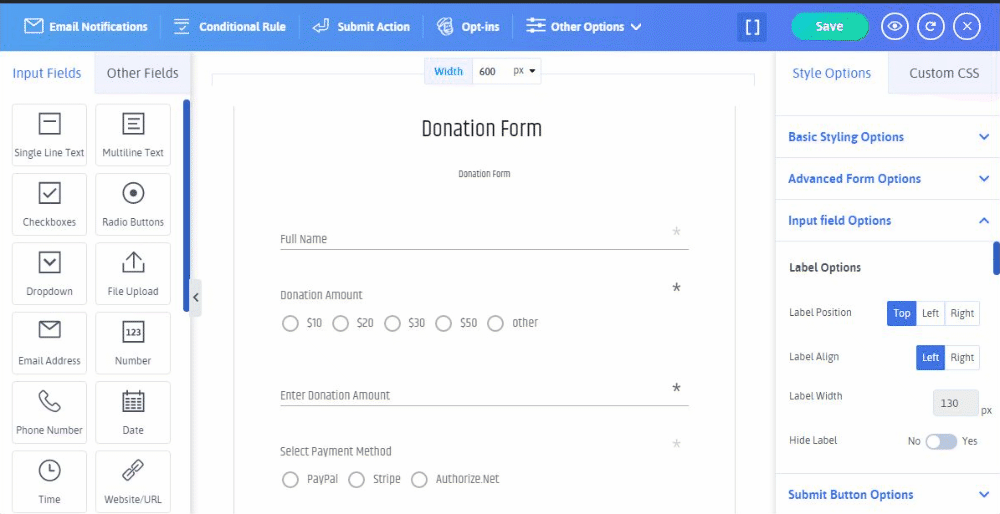
As this is a simple and pretty much useful option, you also have the option for customization when you are using the template form option for the donation form. Hence, with this option, you won’t have any hassle of creating the donation form from zero.
Step 3: Customizing the Donation Form
When you choose the donation form from the template, after that, you will be able to see the screen with a pre-built donation form with all the necessary fields that you will ever want to collect the donor’s information along with showcasing the multiple payments options on your WordPress website.
First things first, you will be able to see the fields like the required text filed for donors full name, donation amount (with multiple donation amounts like $10, $20, $30, $50 and so), enter a donation of any amount donors want to manually (for donors to donate an amount of their choice), select payment methods like (PayPal, Stripe, Authorize.Net), message option (for donors if they want to leave any message) and at last you will be able to see the submit button option.
This is how it looks, check the image below!
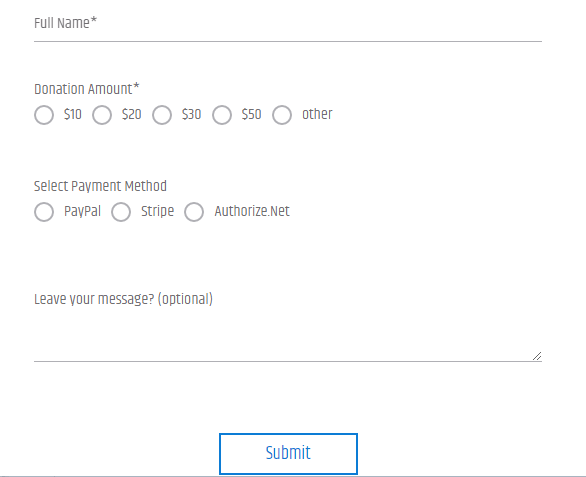
Further, ARForms WordPress form builder plugin offers many customization options as well.
Step 4: Configuring the Donation Form Fields
As far as the above pre-built template goes, you can simply use the template for the donation form and make it live on your WordPress website.
Ahead of that, if you are eager to know how the fields and form elements work in the Donation Form? Then, just stay tuned! We will explain to you each field in a simple way.
Full Name Field
The full name option is the single-line text field option as the required field (*) and with the label name as (Full Name). This field will be useful to know the donor full name through your Donation form for your WordPress website.
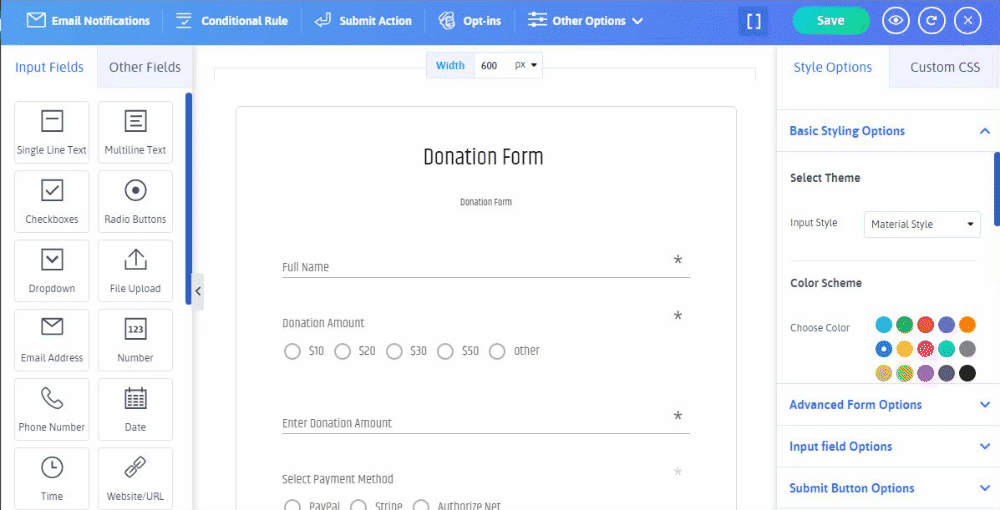
Donation Amount
The donation amount is the radio button field that is used to allow the donors on your WordPress website to select the amount they want to donate from the given options.
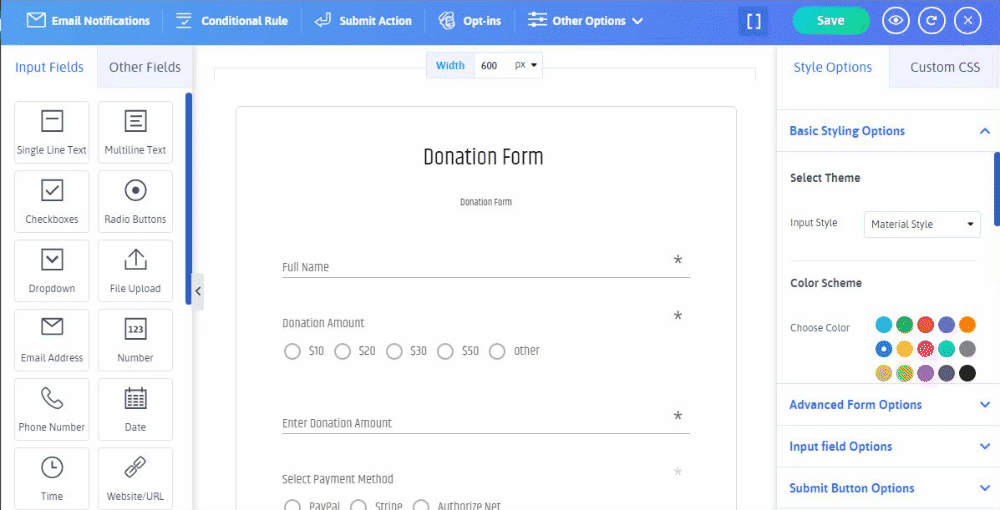
Payment Methods
To accept the donations from the donors for your WordPress website, you will need to configure the payment settings. ARForms WordPress form builder provides you with the option to configure multiple payment gateways like PayPal, Stripe, Authorize.Net, and PayPal Pro.
For that, you will need the add-ons activation for your desired payment gateway along with the configuration for the payment gateway with your donation form.
To get it to work on the donation form, let’s say you want to accept the donation from a popular payment gateway like PayPal, then you will need to configure your donation form with the PayPal Configuration option in ARForms WordPress form builder plugin.
Here’s the image for how the PayPal Configuration where you will find the Configure New Form button!
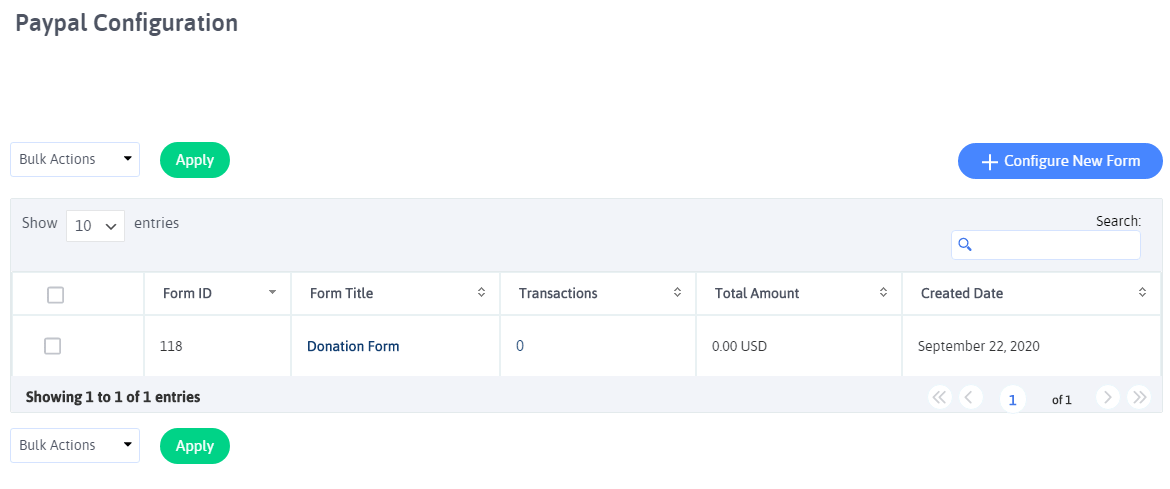
After that, you will be able to see the PayPal configuration screen where you can easily configure your Donation Form with the required setting as per your choice.
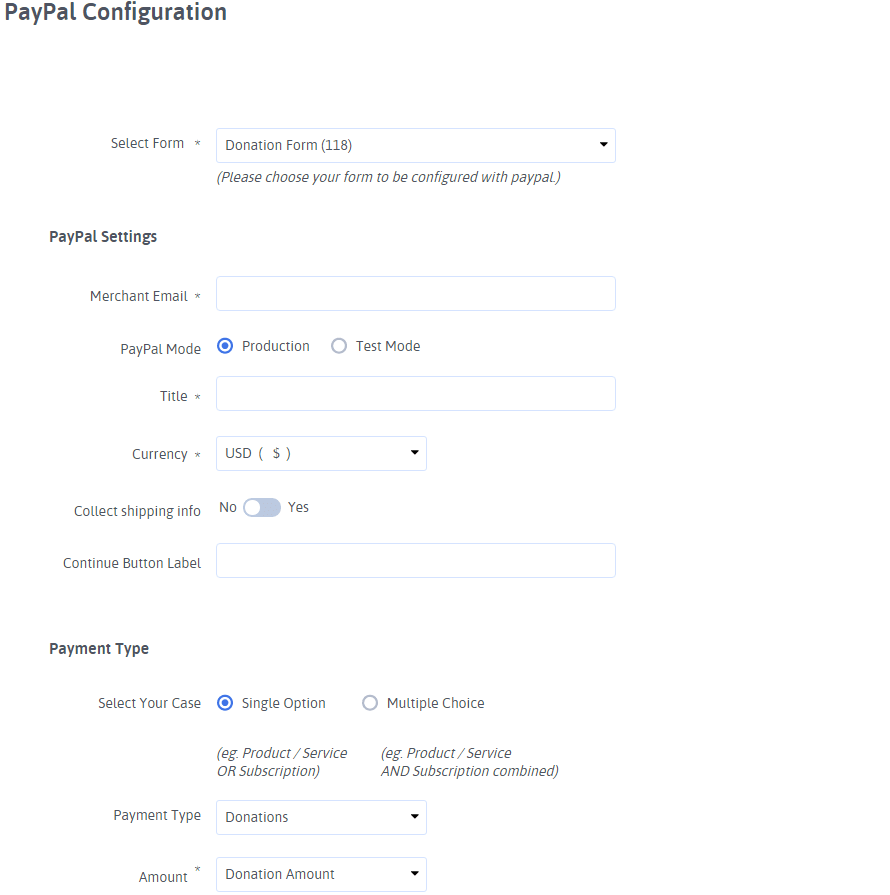
At the end of the Donation Form, you will be able to notice the Submit Button. With the submit button option, when a donor fills all the required details and information asked in your Donation form, they will see either the thank you message or will be redirected to the new URL or display content from another page. This entirely depends on the submit actions that have been set by you for the donation form in ARForms WordPress form builder plugin.
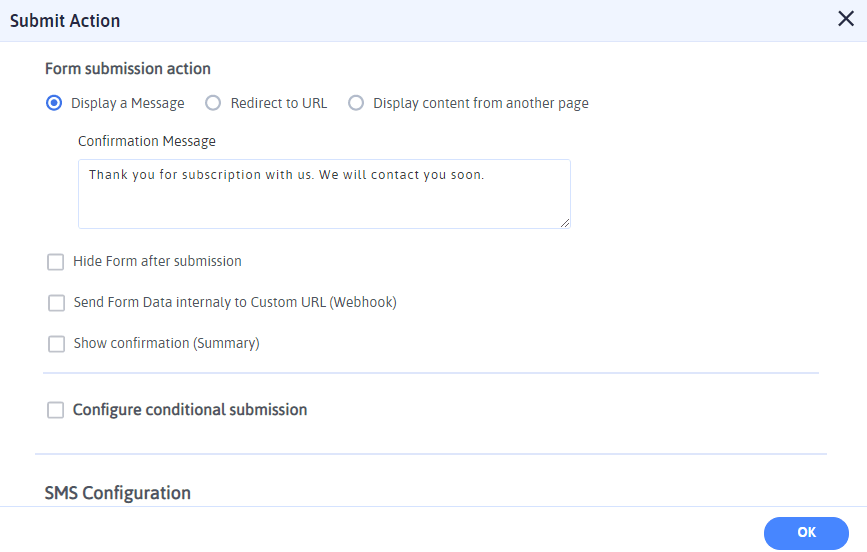
Up to You
The above-mentioned things are all that you will want for creating a donation form with the use of ARForms WordPress form builder plugin. You will worth it as ARForms will help you to overcome the hassle of time and efforts that is required if you got to do it manually.
Tell us what you think about this article by leaving your thoughts and ideas in the comment section. Do share it on social media channels to show us your support!