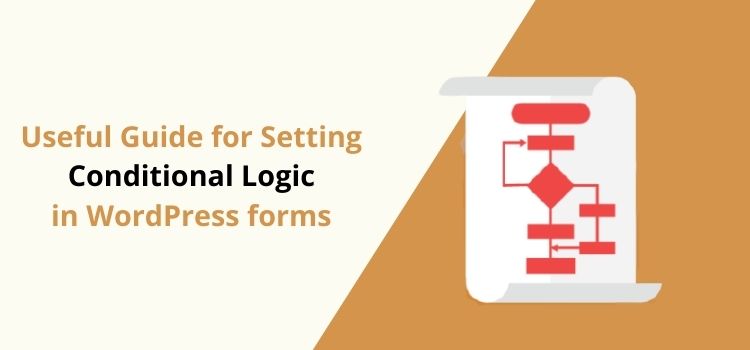A Useful Guide for Setting Conditional Logic in WordPress forms
As WordPress websites are becoming more and more popular among webmasters, more businesses are finding it worth adding a user-friendly WordPress form to their WordPress website.
Having said that, you will require to showcase not just a WordPress contact form. Instead, you must be focusing on creating more than just a WordPress contact form that tends to attract and appeal to your website visitors!
If you are completely unaware of how to use conditional logic while creating your WordPress form, then you need not worry! As we will help you to learn the usage of conditional logic in your WordPress form.
Here in this article, we will show you ways you can apply the conditional logic to your WordPress form.
Before that, we will understand what exactly Conditional logic means?
What is Conditional Logic?
In general, conditional logic is what you can apply by setting the conditional rule. You can set conditions in your WordPress form with the fields that you like to show or hide when a visitor/customer selects a field that has a conditional logic set on it.
To enable customization, conditional logic can be used in multiple ways. There are numerous ways, but we'll go through a few of our handpicked examples over here!
The beauty of conditional logic functionality in the ARForms WordPress form builder plugin is such that it gives the ability to show results based on their choices.
So, if you are want to create a WordPress form that works more just than to collect the same information from the users, Or Want to create a WordPress form that works based on the user's preferences?
Even if you want to send the notifications to the form fillers based on their preferences, then that is possible with the use of Conditional Logic.
On the flip side, what is even more interesting is that the conditional logic can save you a whole lot of effort in creating a user-friendly WordPress form.
Further, we will walk you through some practical examples where applying conditional logic becomes necessary.
What are the Benefits and Options of Conditional Rule in ARForms WordPress Form Builder Plugin?
To imply a conditional logic on your WordPress forms with the use of ARForms WordPress form builder plugin, you got to follow some steps for how to set the condition logic and create a conditional drop-down list to let users get the data when they select a field from the drop-down menu.
When it comes to setting the conditional rule, you need to ensure to look over to the below-given options that let you create any and every type of conditional rule for your required fields.
Conditional logic is a great way to create and build smart, dynamic, and easy to interact with WordPress forms.
In other words, a conditional logic in WordPress form tends to appeal to your visitors as they are displayed to the visitors in a way that they can easily submit the form by doing the gamification while filling the WordPress form.
So that they can easily fill the WordPress form in a pretty easy manner!
As stated above, it is easier to set the conditional logic to your required fields. Further, the conditional rule shows the options like equals, does not equals, greater than, less than, contains, does not contains, and shows results as well: Here are the options you get when you navigate to the conditional rule in ARForms WordPress form builder plugin.
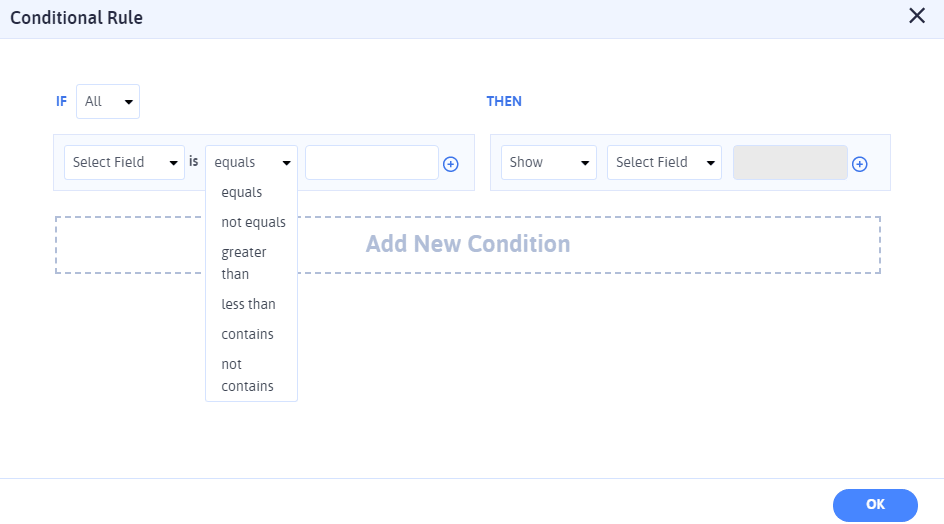
Showing Star Ratings with Reviews by Applying Conditional Logic
If you are looking to show the star ratings in your WordPress forms where your customers can be able to give the ratings and write a review, then setting a conditional logic can work pretty well.
In such a case, you can set a conditional logic in such a way that whenever your visitors or customers give the ratings and select to write a review option, then as soon as they select to write a review option, they will see the write a review box next to the star ratings. See the image below!
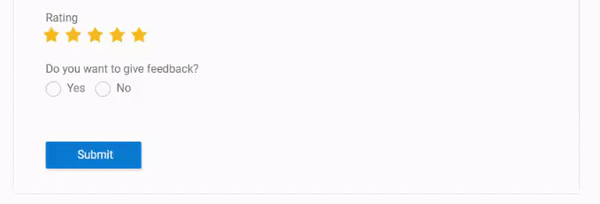
Now, that's been made possible with the use of conditional logic.
When you ought for a WordPress form that works based on the conditions you set, then try applying the conditional logic in your WordPress form built with ARForms WordPress form builder plugin.
Ahead of that, we will dive you into a simple example of a WordPress form that exactly works best based on the conditional rule you set for your created form.
Applying conditional logic on your WordPress form to send automatic email Notifications to Users
If you want to send email notifications to the users based on the conditions, then the ARForms WordPress form builder plugin has that functionality as well.
You can easily configure conditional email notifications. We will exactly show you an example based on the above-stated examples of slider and star ratings with reviews.
Let's say, for instance, you want to send email notifications only to those users who have given the star ratings and written a review on your WordPress form.
For that, all you got to do is to navigate to the Email Notifications that you can find on the top of ARForms WordPress form builder. Then, you will be able to see a new pop-up screen where you will be able to see the Configure Conditional Email Notification option.
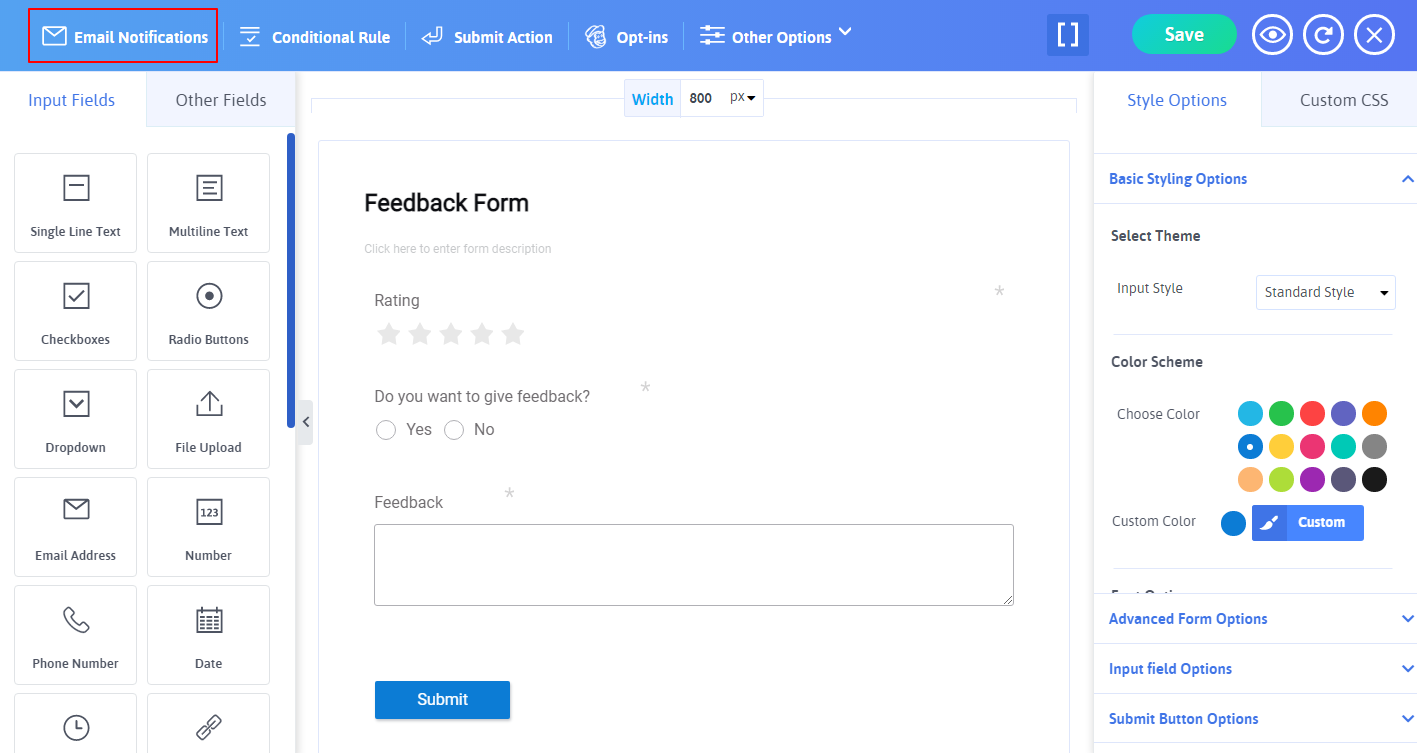
At there, you can set conditions to send email notifications by selecting the required field of your created form and setting conditions for that!
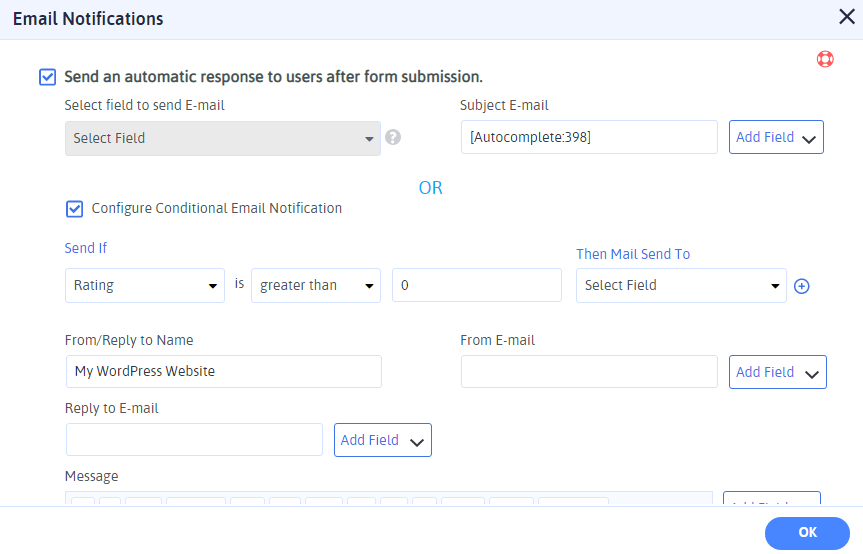
That's it! Finally, when you set the conditions for sending email notifications, you can then be able to send automated email notifications to the users based on the conditions you set for your WordPress form.
In the above-mentioned case, you can set email conditions to send emails just to the users who have given the ratings and wrote a review through your WordPress form.
Aside from that, you can even have the option to send a PDF file of the form entry with an email to the user and admin.
Final takeaways
In the end, when everything is set and done, to increase the productivity of your created WordPress form to the maximum, then conditional logic is a sure bet thing for you to imply into your WordPress form. In turn, conditional logic can help you create and build smarter WordPress forms.
If you found this article an informative and insightful one, then do show us your support by sharing it across your social media channels.
Having said that, you will require to showcase not just a WordPress contact form. Instead, you must be focusing on creating more than just a WordPress contact form that tends to attract and appeal to your website visitors!
If you are completely unaware of how to use conditional logic while creating your WordPress form, then you need not worry! As we will help you to learn the usage of conditional logic in your WordPress form.
Here in this article, we will show you ways you can apply the conditional logic to your WordPress form.
Before that, we will understand what exactly Conditional logic means?
What is Conditional Logic?
In general, conditional logic is what you can apply by setting the conditional rule. You can set conditions in your WordPress form with the fields that you like to show or hide when a visitor/customer selects a field that has a conditional logic set on it.
To enable customization, conditional logic can be used in multiple ways. There are numerous ways, but we'll go through a few of our handpicked examples over here!
The beauty of conditional logic functionality in the ARForms WordPress form builder plugin is such that it gives the ability to show results based on their choices.
So, if you are want to create a WordPress form that works more just than to collect the same information from the users, Or Want to create a WordPress form that works based on the user's preferences?
Even if you want to send the notifications to the form fillers based on their preferences, then that is possible with the use of Conditional Logic.
On the flip side, what is even more interesting is that the conditional logic can save you a whole lot of effort in creating a user-friendly WordPress form.
Further, we will walk you through some practical examples where applying conditional logic becomes necessary.
What are the Benefits and Options of Conditional Rule in ARForms WordPress Form Builder Plugin?
To imply a conditional logic on your WordPress forms with the use of ARForms WordPress form builder plugin, you got to follow some steps for how to set the condition logic and create a conditional drop-down list to let users get the data when they select a field from the drop-down menu.
When it comes to setting the conditional rule, you need to ensure to look over to the below-given options that let you create any and every type of conditional rule for your required fields.
Conditional logic is a great way to create and build smart, dynamic, and easy to interact with WordPress forms.
In other words, a conditional logic in WordPress form tends to appeal to your visitors as they are displayed to the visitors in a way that they can easily submit the form by doing the gamification while filling the WordPress form.
So that they can easily fill the WordPress form in a pretty easy manner!
As stated above, it is easier to set the conditional logic to your required fields. Further, the conditional rule shows the options like equals, does not equals, greater than, less than, contains, does not contains, and shows results as well: Here are the options you get when you navigate to the conditional rule in ARForms WordPress form builder plugin.
- Show Fields
- Hide fields
- Enable fields
- Disable fields, or you can set the custom values as well.
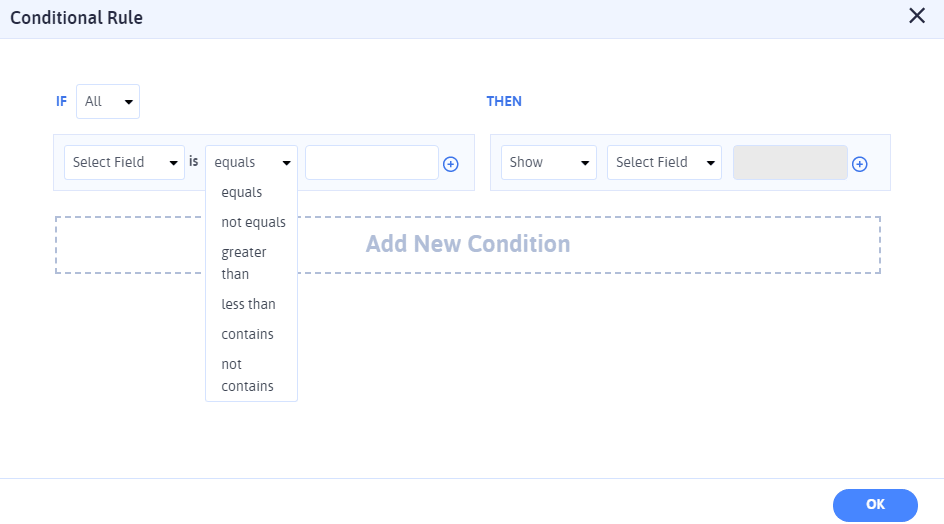
Showing Star Ratings with Reviews by Applying Conditional Logic
If you are looking to show the star ratings in your WordPress forms where your customers can be able to give the ratings and write a review, then setting a conditional logic can work pretty well.
In such a case, you can set a conditional logic in such a way that whenever your visitors or customers give the ratings and select to write a review option, then as soon as they select to write a review option, they will see the write a review box next to the star ratings. See the image below!
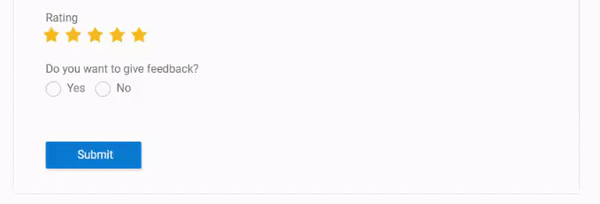
Now, that's been made possible with the use of conditional logic.
When you ought for a WordPress form that works based on the conditions you set, then try applying the conditional logic in your WordPress form built with ARForms WordPress form builder plugin.
Ahead of that, we will dive you into a simple example of a WordPress form that exactly works best based on the conditional rule you set for your created form.
Applying conditional logic on your WordPress form to send automatic email Notifications to Users
If you want to send email notifications to the users based on the conditions, then the ARForms WordPress form builder plugin has that functionality as well.
You can easily configure conditional email notifications. We will exactly show you an example based on the above-stated examples of slider and star ratings with reviews.
Let's say, for instance, you want to send email notifications only to those users who have given the star ratings and written a review on your WordPress form.
For that, all you got to do is to navigate to the Email Notifications that you can find on the top of ARForms WordPress form builder. Then, you will be able to see a new pop-up screen where you will be able to see the Configure Conditional Email Notification option.
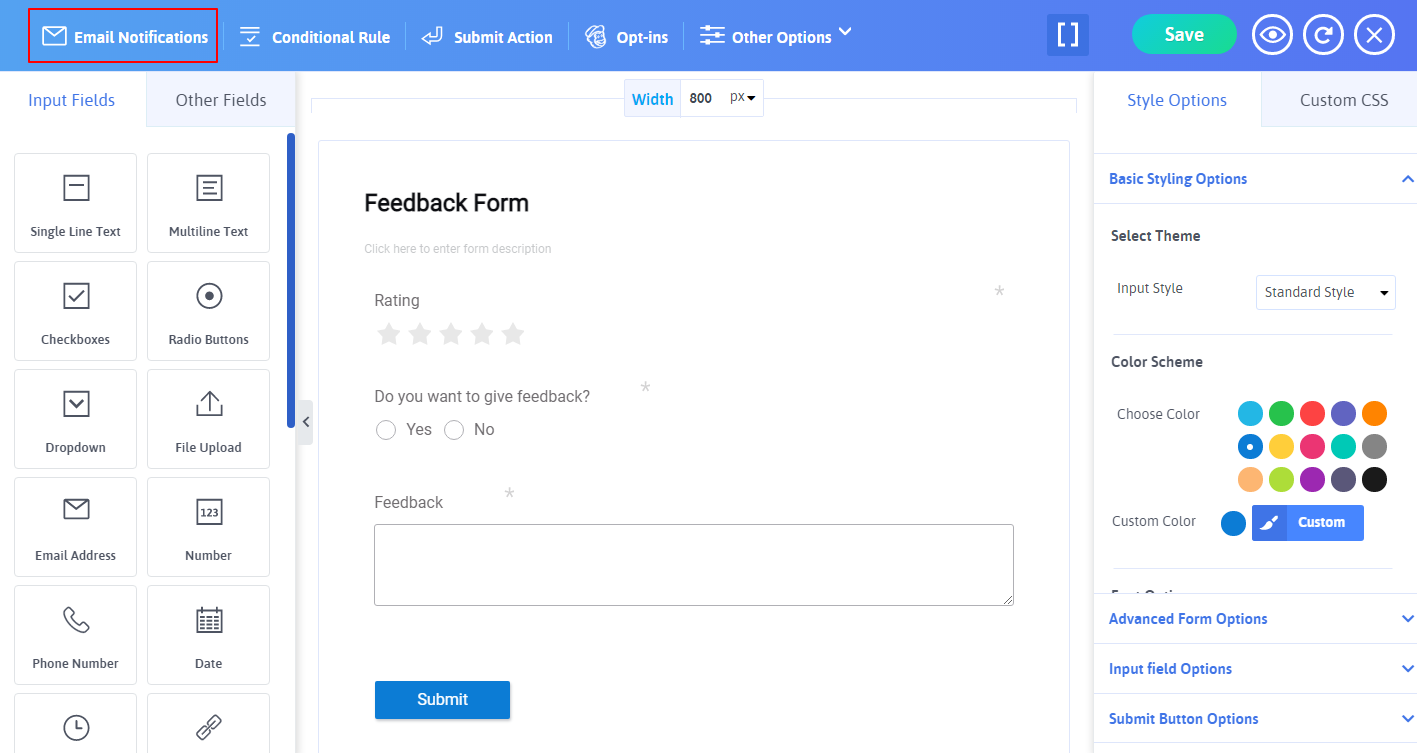
At there, you can set conditions to send email notifications by selecting the required field of your created form and setting conditions for that!
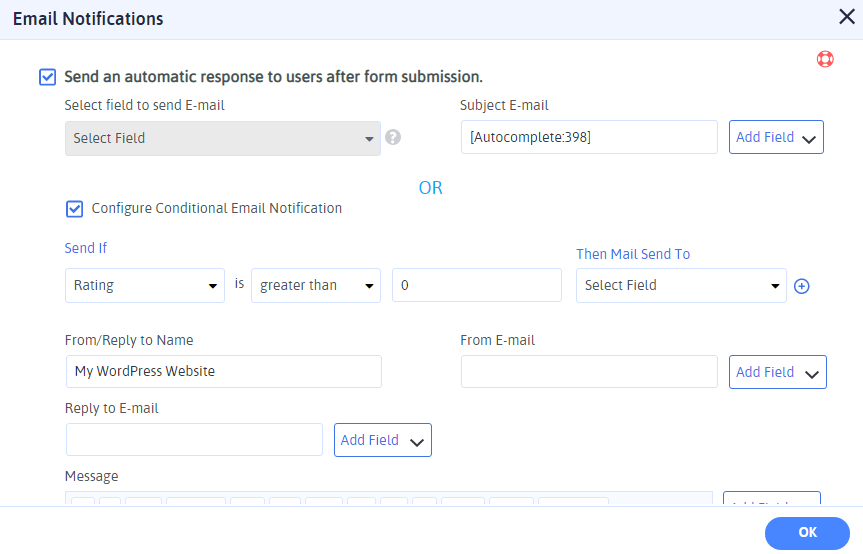
That's it! Finally, when you set the conditions for sending email notifications, you can then be able to send automated email notifications to the users based on the conditions you set for your WordPress form.
In the above-mentioned case, you can set email conditions to send emails just to the users who have given the ratings and wrote a review through your WordPress form.
Aside from that, you can even have the option to send a PDF file of the form entry with an email to the user and admin.
Final takeaways
In the end, when everything is set and done, to increase the productivity of your created WordPress form to the maximum, then conditional logic is a sure bet thing for you to imply into your WordPress form. In turn, conditional logic can help you create and build smarter WordPress forms.
If you found this article an informative and insightful one, then do show us your support by sharing it across your social media channels.