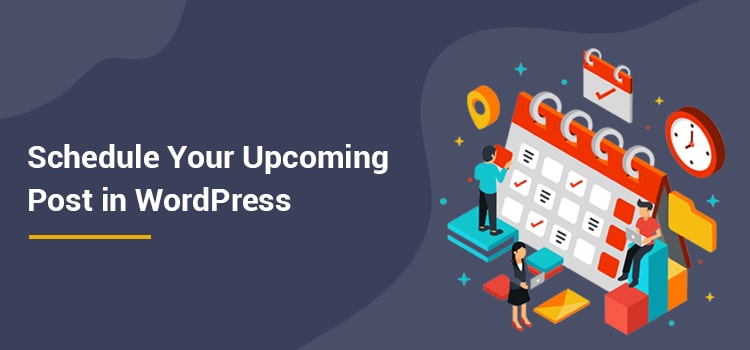How to Easily Schedule Upcoming WordPress Posts: (Ultimate Guide)
Do you know that your Wordpress posts can be scheduled and published at a later time? Yes, it's possible for your Wordpress blog posts as there is a built-in Wordpress post scheduler where you can add a future date and time to publish your blog article.
So, the next time whenever you have a bunch of blog posts to publish, then you can simply schedule the posts to the later date after you finished writing for that article.
Moreover, it's important to know how to schedule future Wordpress posts to build a long-term content strategy by planning your content prior.
Well, the expert bloggers use the Wordpress post scheduler for consistently publishing their articles. So, why don't you give it a try for your blog posts as well!
There are various reasons for scheduling the post. One of them is to get the benefit of the peak traffic where a website can gain the most traffic at a certain time in a day.
Another reason is the time zone where your readers exist. Say for instance you live in a different time zone than your readers, then you can schedule a post depending on their peak time to leverage the most traffic.
Next to schedule posts for the desired timezone!
Here are the steps for changing the timezone in Wordpress:
Step 1: To modify and change the timezone you simply need to go to the Settings > General from your Wordpress site dashboard.
Step 2: Set the Timezone by choosing either a city or a UTCSee the image below.
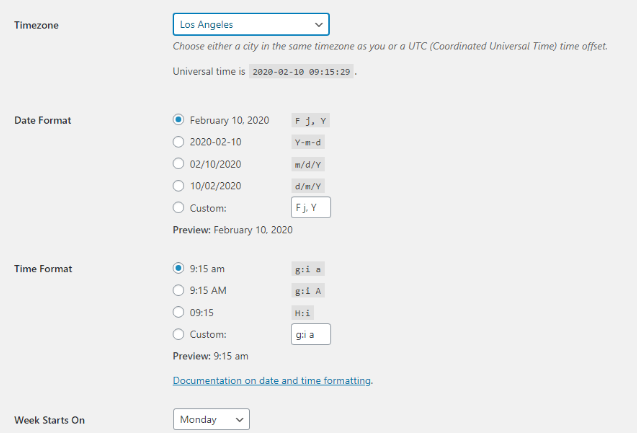
Additionally, there are different date formats and Time Format that can be set from the same screen as shown above.
Just for the record, your Wordpress blog post scheduled date and time can be changed anytime you wish.
To schedule a post in Wordpress there are certain steps to look into. Here are the guided steps to schedule a post on a future date.
Step 1: First thing you need to do is look for the publish Box placed on the right side of the Wordpress post editor
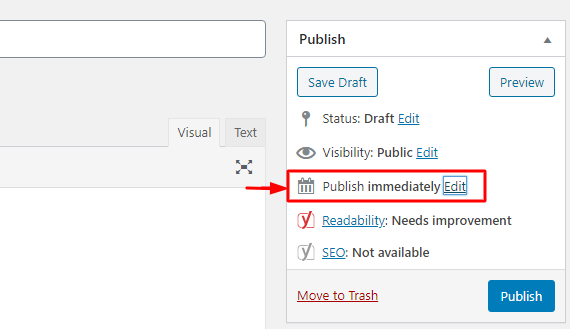
Step 2: Now, simply set the date by navigating to the publish immediately, then click on Edit to set the date and time for your post to be scheduled. Click the OK button after that.
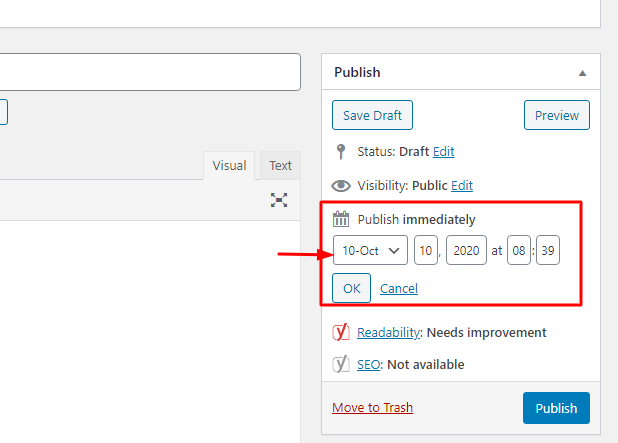
Step 3: Finally, you can now click on the Schedule button option.
Your scheduled post will be automatically published on the chosen date and time.
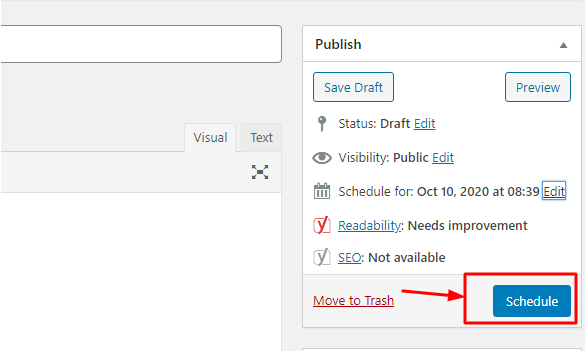
Unschedule Wordpress Post
To unschedule a Wordpress post simply go to the scheduled post you need to unschedule. Then click on the Save Draft option.
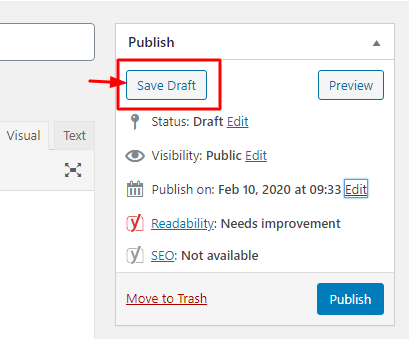
For some blog posts, you may need to reschedule a blog post for a future date and time again. So, for that, you will need to follow the steps to reschedule the post.
Step 1: Click on All posts option from the Wordpress Dashboard.
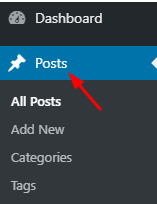
Step 2: Now, you can select any of your scheduled posts. At there you can see your scheduled post date and time. By simply clicking on Edit you can reschedule your blog post to a later date and time.

Step 3: Lastly, you need to click on the Update button to apply the changes.
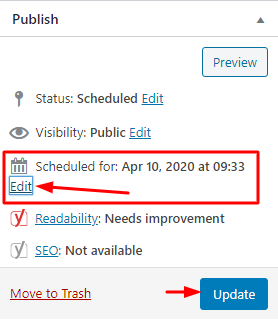
Finally, scheduling a blog post is a useful feature and helps to strategically plan your blog posts as well as the pages. It's pretty simple and easy to reschedule, unschedule and schedule your upcoming posts and pages.
If you found this article helpful, then we highly appreciate your replies in the comment box.
So, the next time whenever you have a bunch of blog posts to publish, then you can simply schedule the posts to the later date after you finished writing for that article.
Moreover, it's important to know how to schedule future Wordpress posts to build a long-term content strategy by planning your content prior.
Well, the expert bloggers use the Wordpress post scheduler for consistently publishing their articles. So, why don't you give it a try for your blog posts as well!
Why Scheduling Wordpress Posts Works?
There are various reasons for scheduling the post. One of them is to get the benefit of the peak traffic where a website can gain the most traffic at a certain time in a day.
Another reason is the time zone where your readers exist. Say for instance you live in a different time zone than your readers, then you can schedule a post depending on their peak time to leverage the most traffic.
Next to schedule posts for the desired timezone!
Here's How you can change Wordpress Timezone
Here are the steps for changing the timezone in Wordpress:
Step 1: To modify and change the timezone you simply need to go to the Settings > General from your Wordpress site dashboard.
Step 2: Set the Timezone by choosing either a city or a UTCSee the image below.
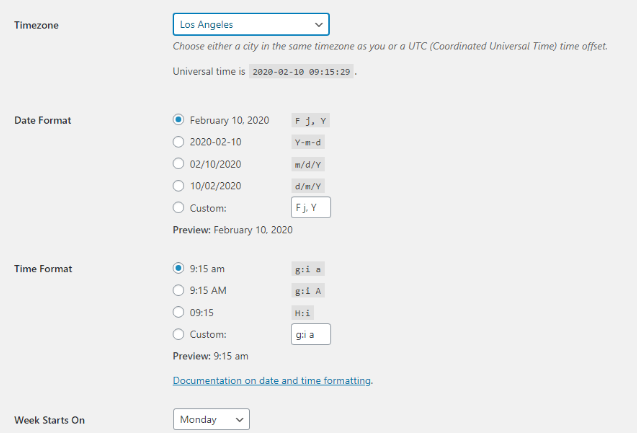
Additionally, there are different date formats and Time Format that can be set from the same screen as shown above.
How to Schedule a Post in Wordpress?
Just for the record, your Wordpress blog post scheduled date and time can be changed anytime you wish.
To schedule a post in Wordpress there are certain steps to look into. Here are the guided steps to schedule a post on a future date.
Steps to Schedule Wordpress Blog posts
Step 1: First thing you need to do is look for the publish Box placed on the right side of the Wordpress post editor
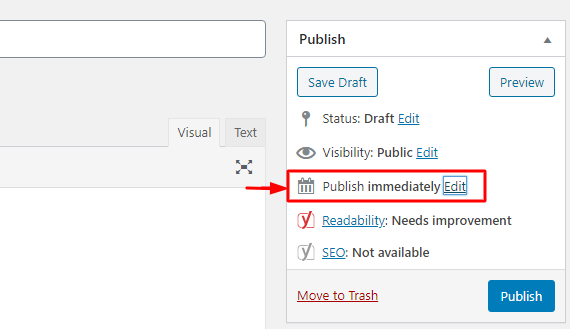
Step 2: Now, simply set the date by navigating to the publish immediately, then click on Edit to set the date and time for your post to be scheduled. Click the OK button after that.
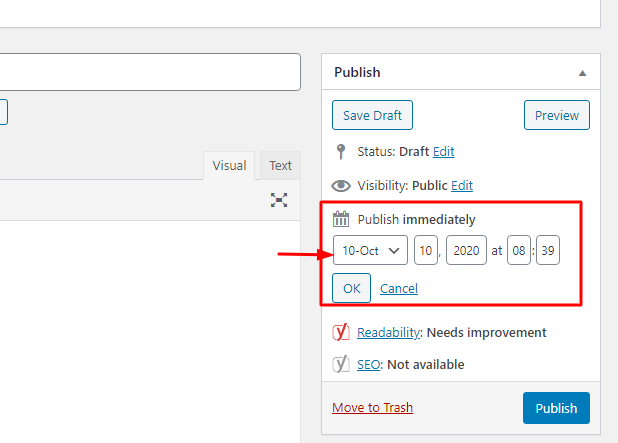
Step 3: Finally, you can now click on the Schedule button option.
Your scheduled post will be automatically published on the chosen date and time.
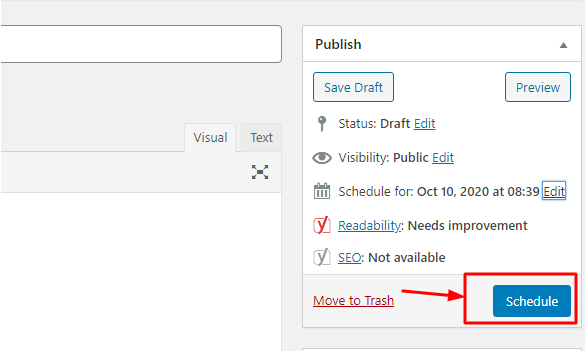
Unschedule Wordpress Post
To unschedule a Wordpress post simply go to the scheduled post you need to unschedule. Then click on the Save Draft option.
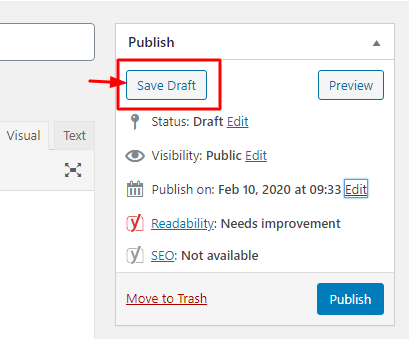
Reschedule A Blog Post
For some blog posts, you may need to reschedule a blog post for a future date and time again. So, for that, you will need to follow the steps to reschedule the post.
Step 1: Click on All posts option from the Wordpress Dashboard.
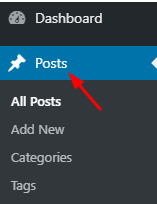
Step 2: Now, you can select any of your scheduled posts. At there you can see your scheduled post date and time. By simply clicking on Edit you can reschedule your blog post to a later date and time.
Step 3: Lastly, you need to click on the Update button to apply the changes.
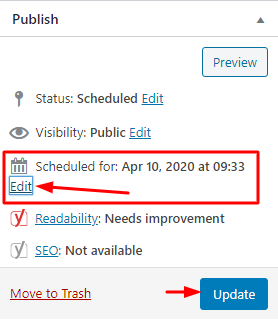
Bottom Line
Finally, scheduling a blog post is a useful feature and helps to strategically plan your blog posts as well as the pages. It's pretty simple and easy to reschedule, unschedule and schedule your upcoming posts and pages.
If you found this article helpful, then we highly appreciate your replies in the comment box.