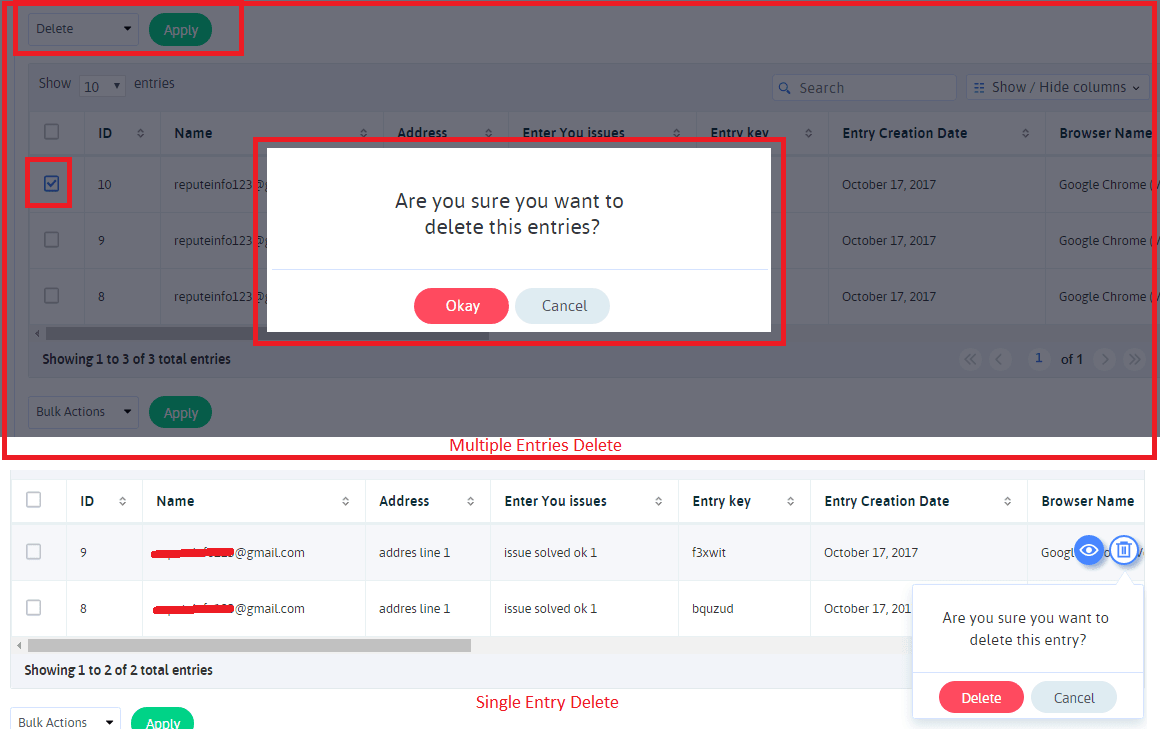Home > Manage Entries
Manage Entries
Form Entries
ARForms allows you to view each entry of particular form. It will show you all the details which reside within a form. Even you can hide fields from the list which you want.
To get list of entries goto Form Entries page.
You can also view entries of any form from Manage Form > Form Entry icon.

You can perform bulk actions to delete entries, and also export entries.
Filtering Entries
Submissions can be filtered by date as well as search query.
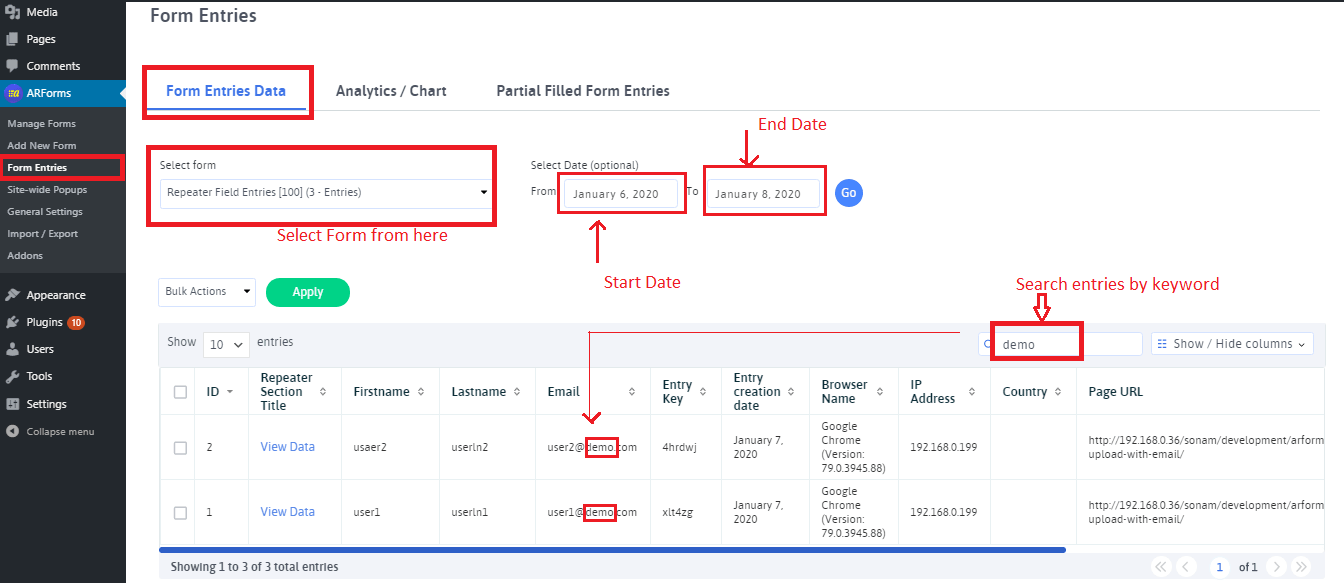
- To search entries you must select the form for which you want entries, its compulsory.
- To search in a date range, enter your beginning and ending dates in the filter.
- You can also search entries by any keyword from entry list.
- Even you can hide fields from list which you want, you can select field as illustrated below.
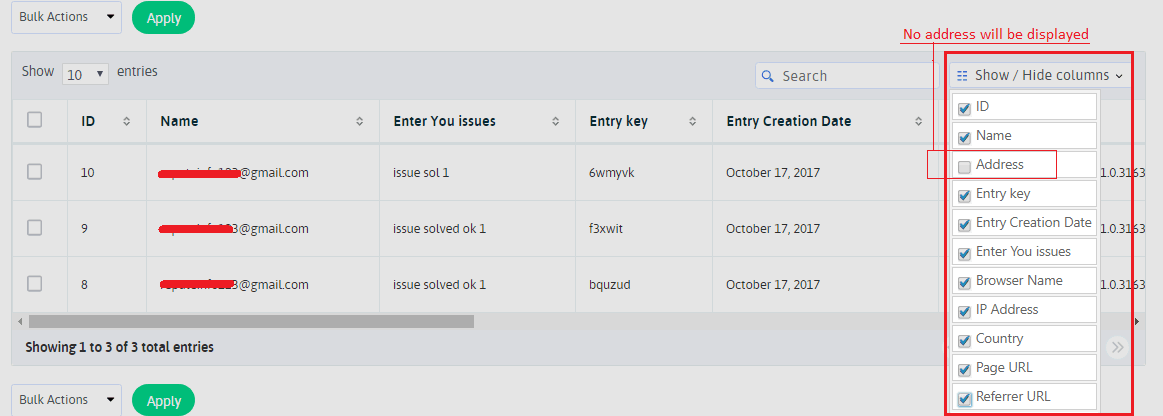
Editing and Deleting Entries
Apart from Searching & Viewing entries ARForms also gives facility to Edit as well as Delete an entry.Deleting of entry can be done for more than one entry at a time by using Bulk Action – delete.
To perform edit operation you first need to click on eye symbol appears on hover of that particular entry or row of a table, a popup of entry will appear before you and now you can edit any data just by clicking on entry data. In this view entry model, you can easily navigate to the next or previous entry by just clicking on the Next Entry or Previous Entry button at the bottom of the model.
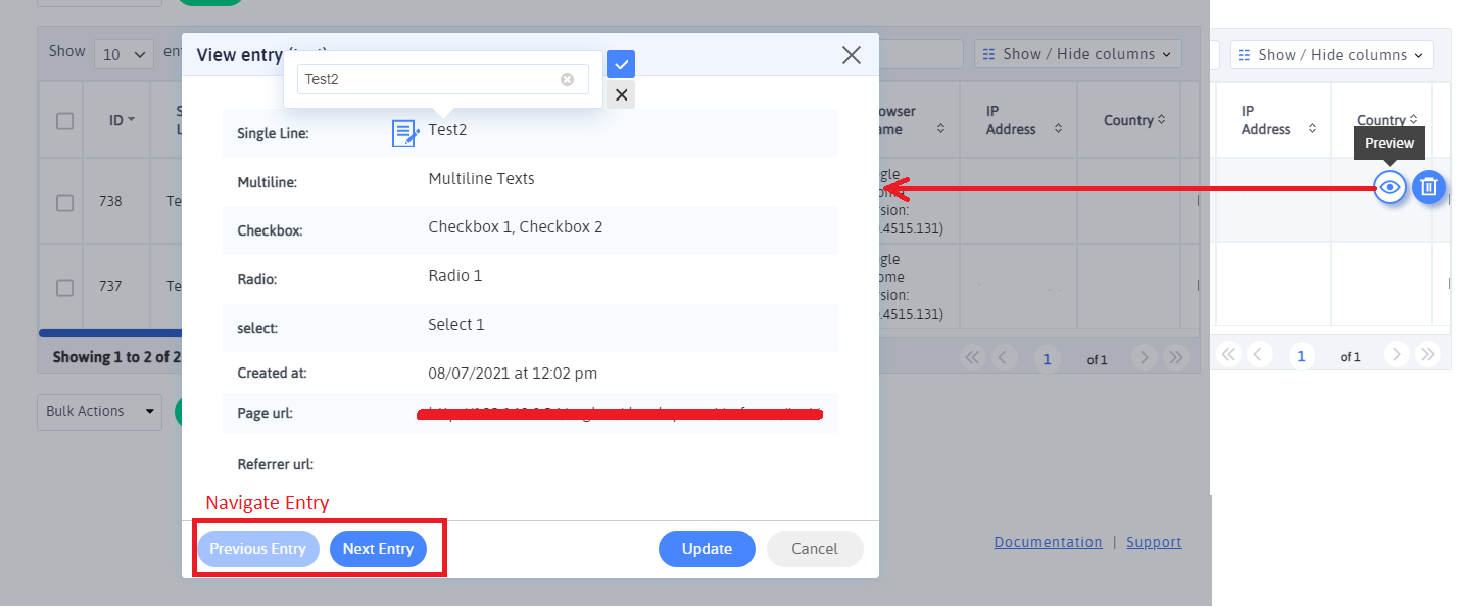
For file upload field if you have files uploaded then on hover on that you will get icon visible to delete your uploaded file in particular entry.
While deletion of entries can be performed on multi as well as single entry, to delete any one entry you just need to click on trash icon a confirmation popup will appear which on confirms delete that entry permanently.
Another way to delete entries is by selection entry by checkbox, after that goto Bulk Action combo and select delete, then you will get confirmation popup which deletes all selected entries permanently on your confirmation.